解决Windows Server2008无法正常启动iis
发布时间:2023-4-13 14:45:03 来源: 纵横云
解决Windows Server2008无法正常启动iis
这篇文章主要为大家详细介绍了Windows Server2008系统IIS无法启动,报错w3svc的解决方法。
1、首先在CMD命令行中输入:fsutil resource setautoreset true c:\
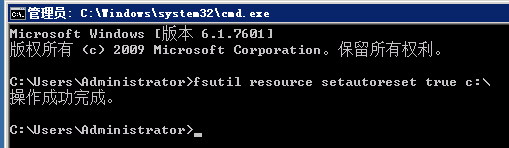
2、然后在运行services.msc
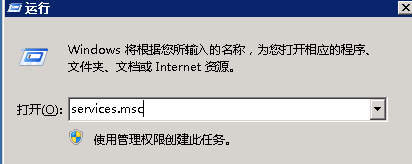
3、找到Windows Process Activation Service服务 启动该服务,启动类型:自动
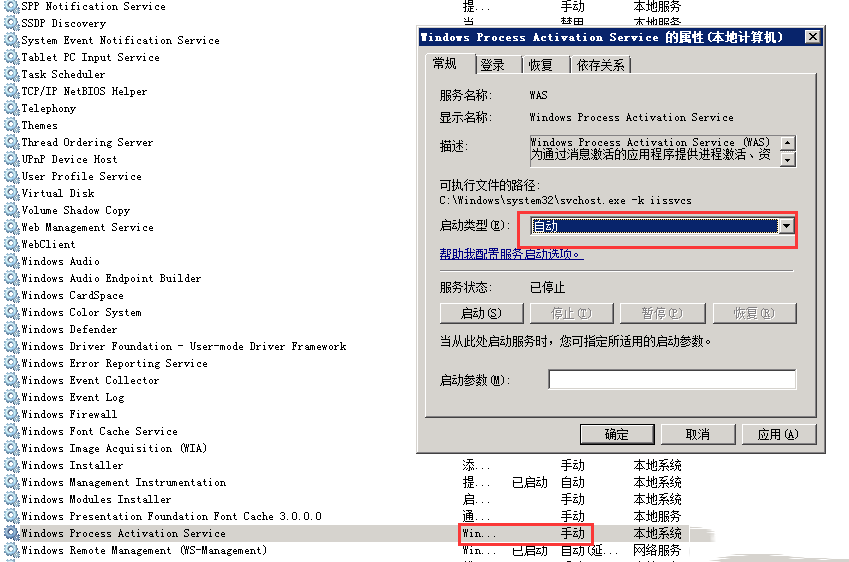
4、找到World Wide Web Publishing Service服务 点击启动,if弹出报错信息:1068:依赖服务或组无法启动,如果出现这个问题,可能是缺少了c:\inetpub\temp\apppools文件夹,这个时候需要依次在C盘里创建这些文件夹,如下图。
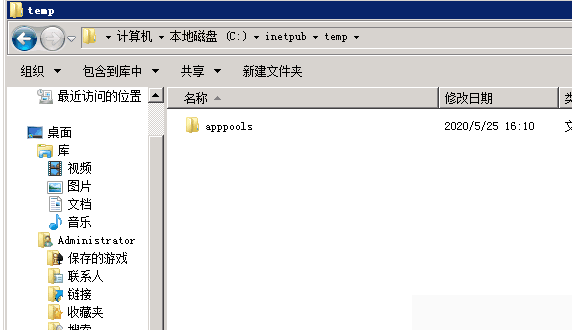
5、创建完成后,在运行里输入services.msc,打开服务,找到World Wide Web Publishing Service服务,双击打开启动即可。
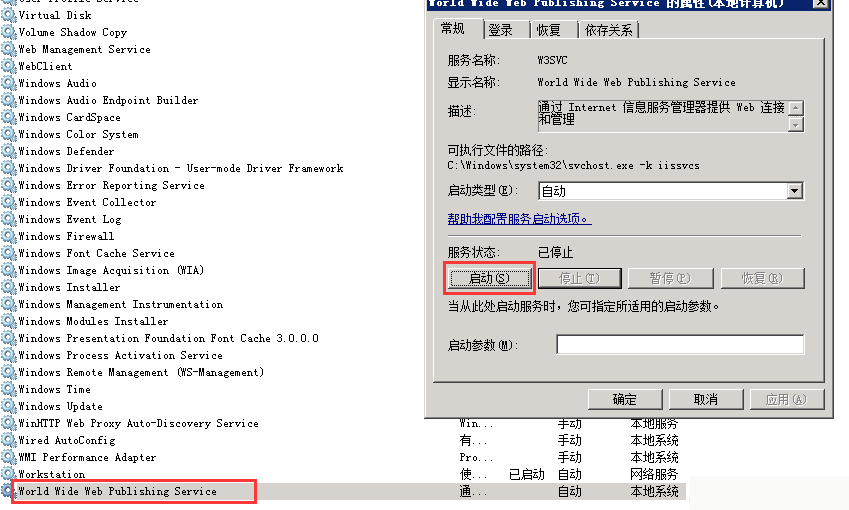
本文来源:
https://www.zonghengcloud.com/article/10333.html
[复制链接]
链接已复制
