Windows Server 2016如何安装.Net Framework 3.5
发布时间:2023-4-27 15:53:47 来源: 纵横云
Windows Server 2016如何安装.Net Framework 3.5
如果在Windows server 2016系统下安装iis时出现如图提示,且无法正常安装是由于.Net Framework 3.5安装时出现异常导致,需要另行设置操作安装。那么如何手动安装.Net Framework 3.5呢?
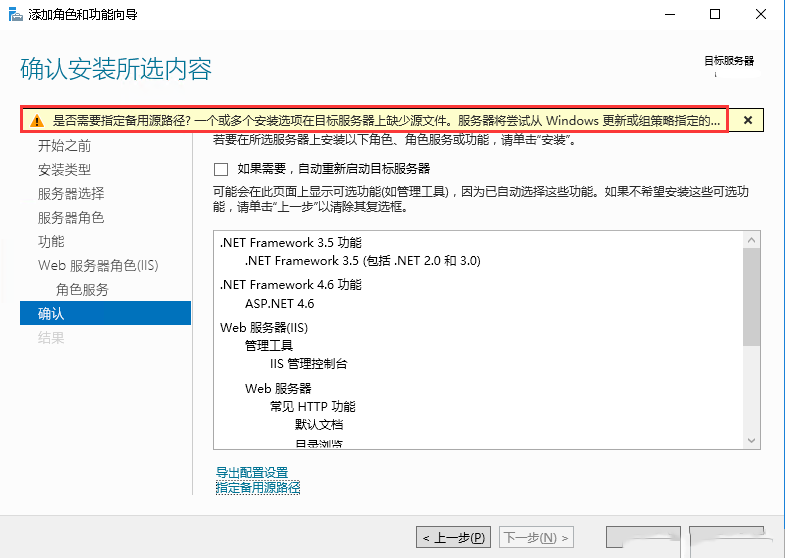
1.打开“运行”,输入powershell,点击“确定”
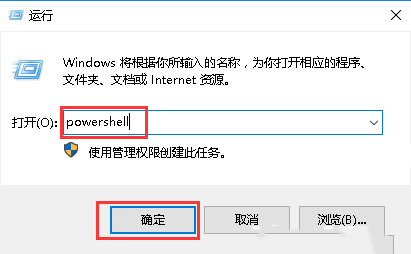
2.输入Set-ItemProperty -Path 'HKLM:\SOFTWARE\Policies\Microsoft
\Windows\WindowsUpdate\AU' -Name UseWUServer -Value 0,按回车键
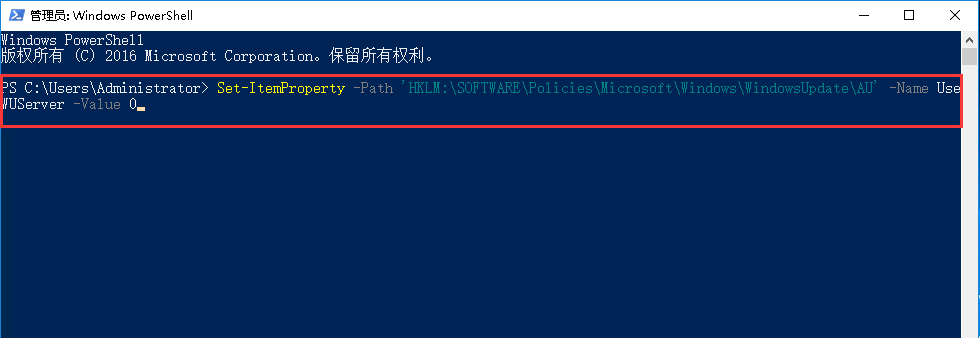
3.输入Install-WindowsFeature Net-Framework-Core,按回车键,安装完成后会出现提示信息
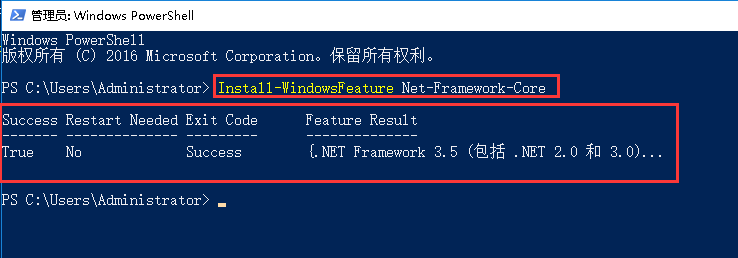
4.输入Set-ItemProperty -Path 'HKLM:\SOFTWARE\Policies\Microsoft
\Windows\WindowsUpdate\AU' -Name UseWUServer -Value 1,按回车键

5.输入Restart-Service -Name wuauserv,按回车键。完成设置
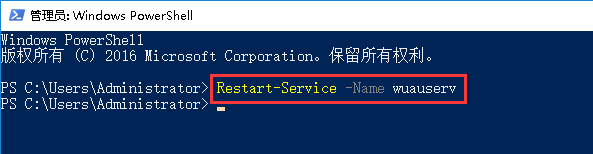
本文来源:
https://www.zonghengcloud.com/article/10604.html
[复制链接]
链接已复制
