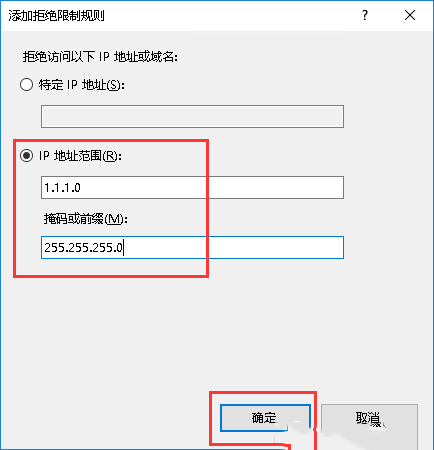Windows server 2016如何在IIS设置IP限制访问
Windows server 2016如何在IIS设置IP限制访问
在Windows server 2016系统下,使用IIS搭建的网站如遇到恶意IP攻击,会导致网站服务出现异常,此时可以使用IIS的安全模块中的IP限制功能禁止恶意IP访问网站。如何设置呢?安装IIS可参考教程《Windows server 2016如何安装iis》
1.“IP地址和域限制”功能需要在安装IIS组件时勾选上,如果没有勾选,则无法使用该功能。此时需要先操作安装。右键点击“此电脑”,选择“管理”
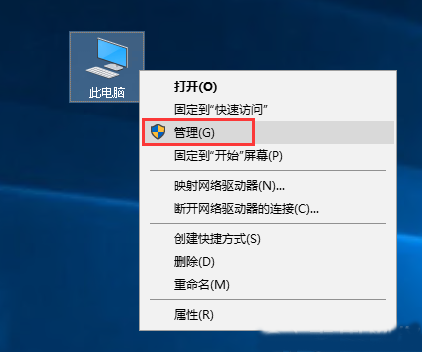
2.在弹出的窗口中点击“添加角色和功能”
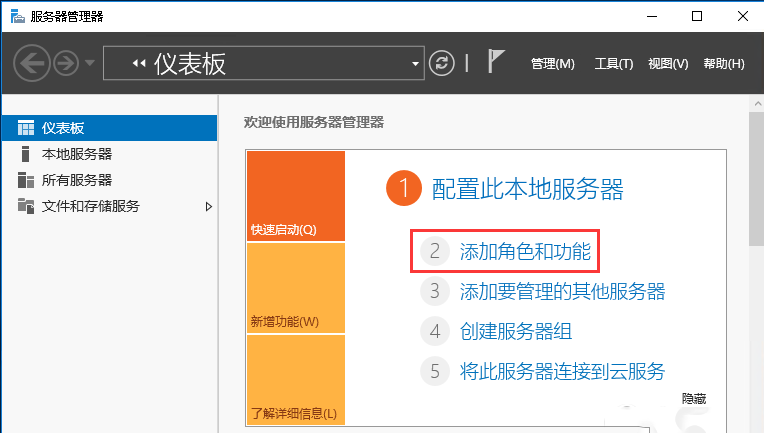
3.点击“下一步”
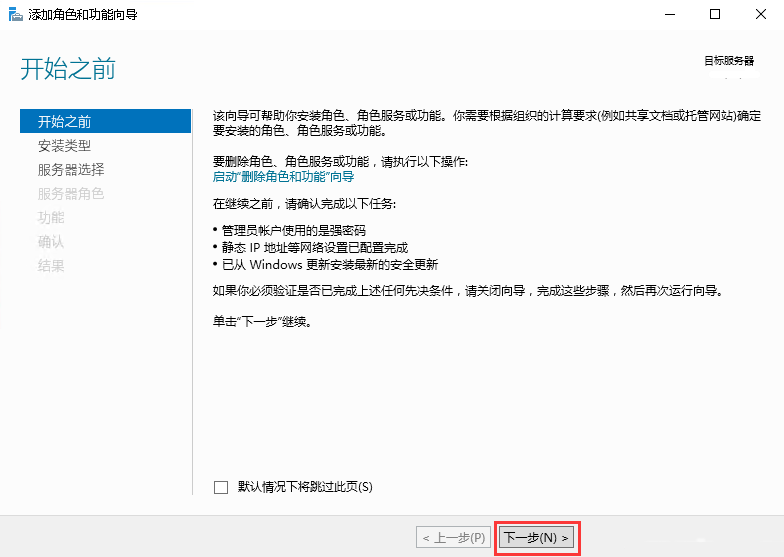
4.点选“基于角色或基于功能的安装”,然后点击“下一步”
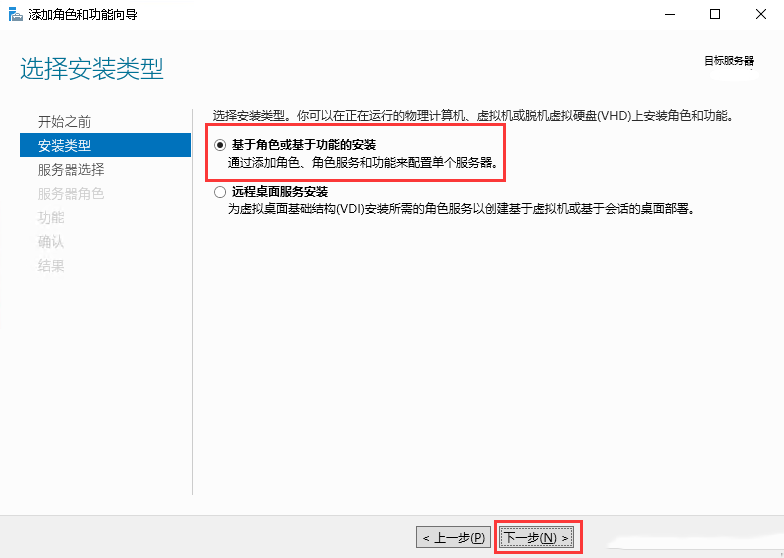
5.点选“从服务器池中选择服务器”,然后点击“下一步”
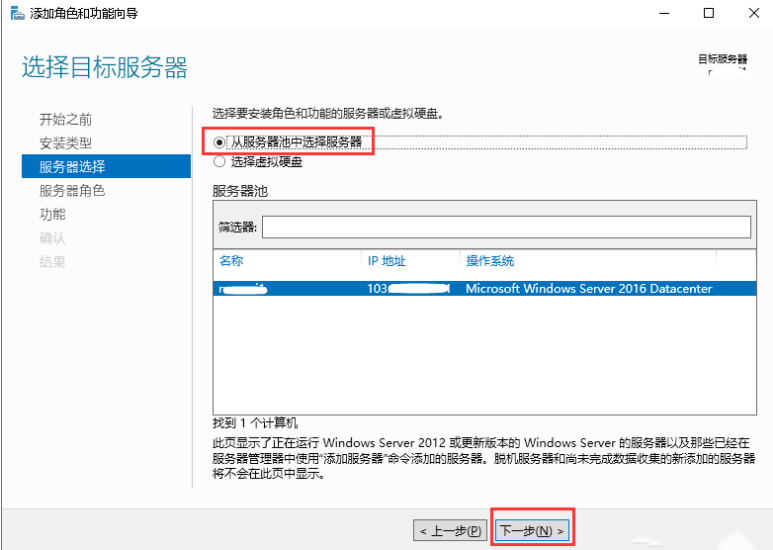
6.逐级选择Web服务器(IIS)→Web服务器 →安全性,勾选“IP和域限制”,然后点击下一步
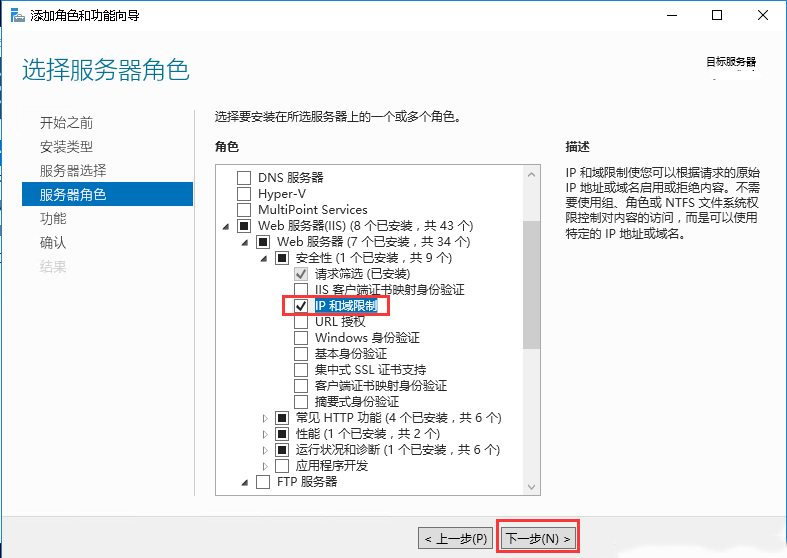
7.按照默认设置点击“下一步”
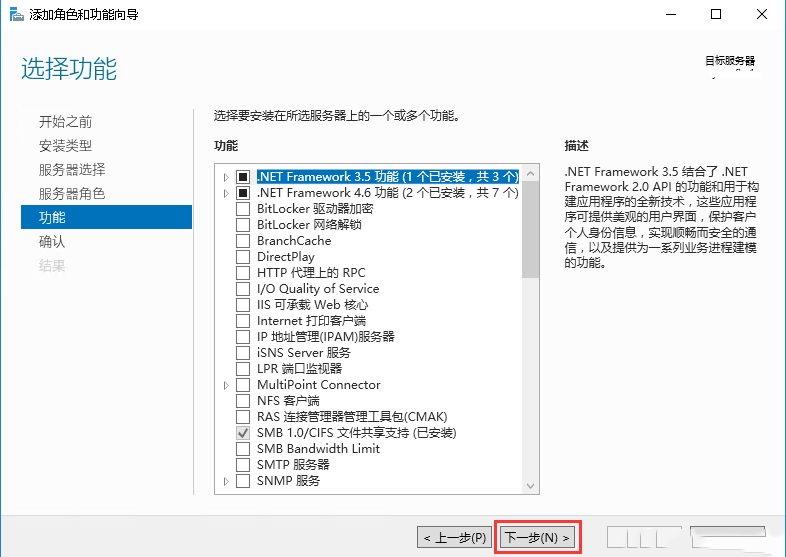
8.点击“安装”
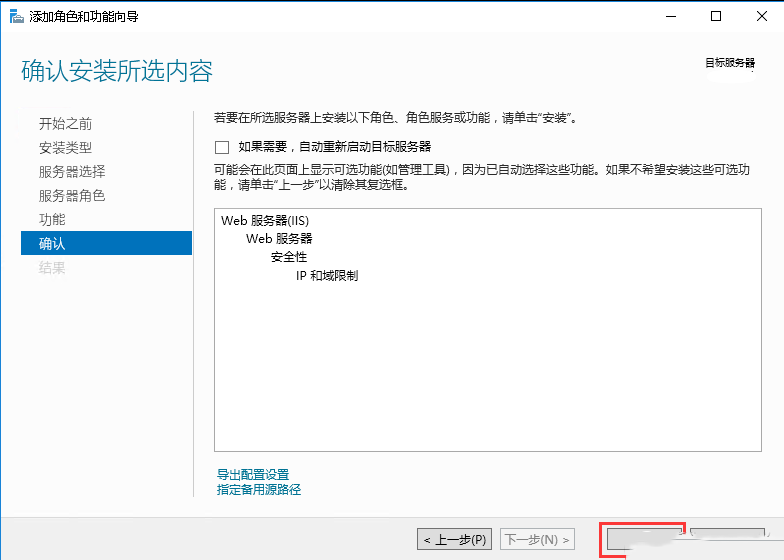
9.安装完成后点击“关闭”
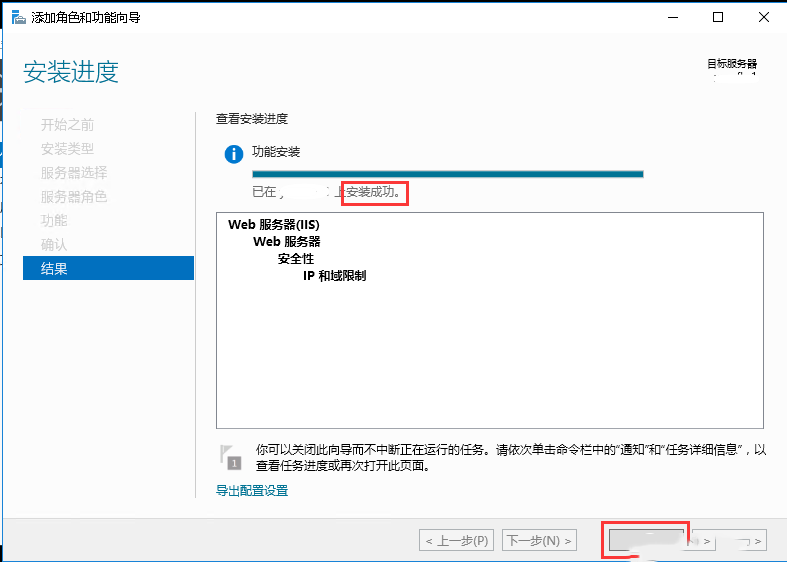
10.打开IIS管理器,在左侧边栏逐级选择想要配置的网站,然后双击“IP地址和域限制”
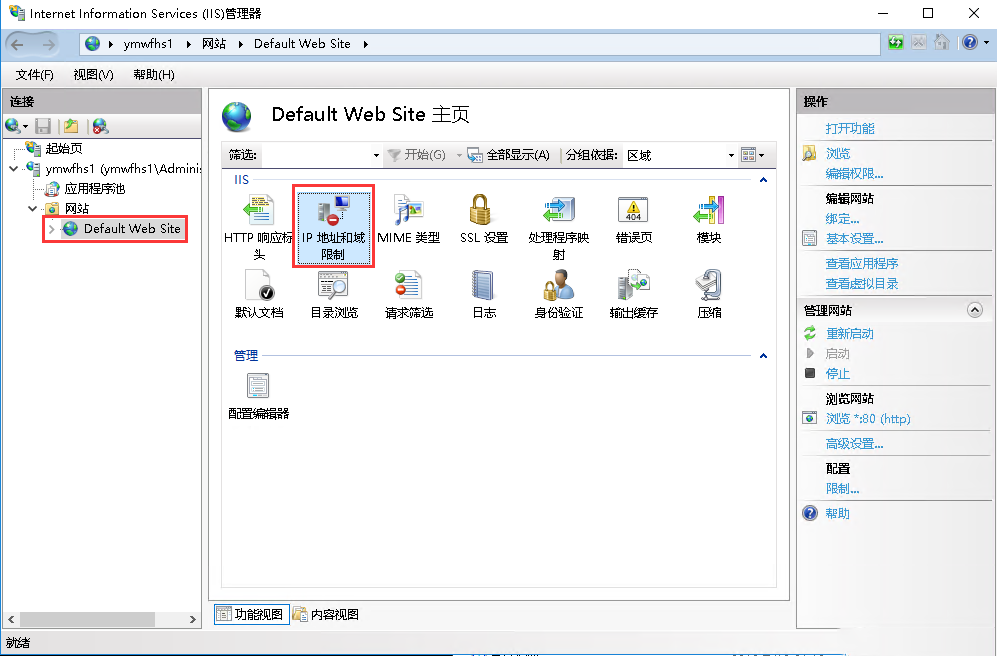
11.点击“添加拒绝条目”,在弹出的窗口中可以设置拒绝特定IP地址,然后点击确定即可
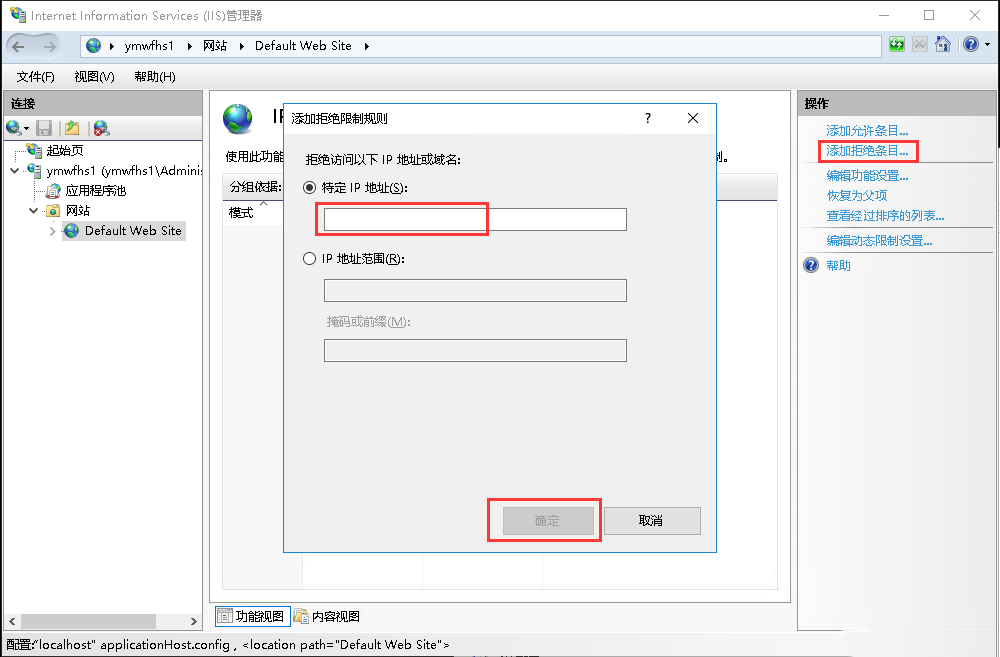
12.如果需要特定IP段则可以设置IP地址反馈,输入对应IP段和子网掩码,然后点击“确定”即可