Windows如何解决不显示桌面问题
发布时间:2023-5-24 9:53:02 来源: 纵横云
Windows如何解决不显示桌面问题
若远程登录Windows系统之后出现不显示桌面问题,通常是因为explorer进程故障了。如何进行设置呢?本教程以Windows 7系统为例。
1.在远程桌面窗口使用Ctrl alt end,点击启动任务管理器
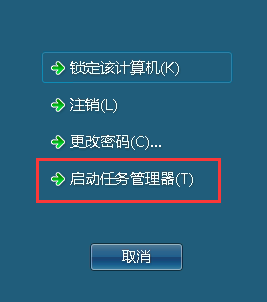
2.在任务管理器“进程”一栏中右键点击explorer.exe,选择结束进程
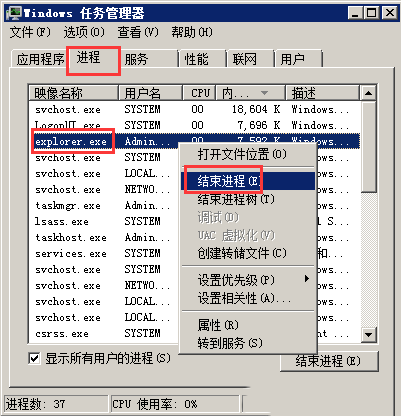
3.出现提示框,点击结束进程
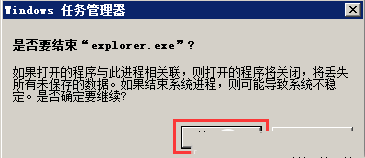
4.选择文件菜单栏的“新建任务(运行)”
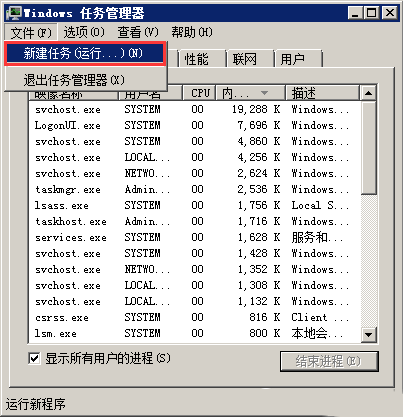
5.输入explorer.exe,点击确定即可
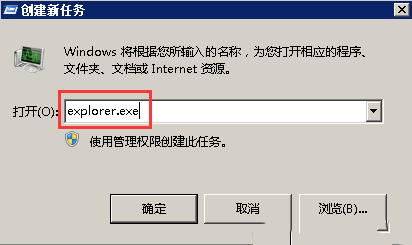
本文来源:
https://www.zonghengcloud.com/article/10923.html
[复制链接]
链接已复制
