通过服务器带外管理口(IPMI)安装操作系统
发布时间:2023-6-5 10:54:37 来源: 纵横云
通过服务器带外管理口(IPMI)安装操作系统
1.首先在跳板机上浏览器输入需要重装机器的ipmi地址并登陆,如图:
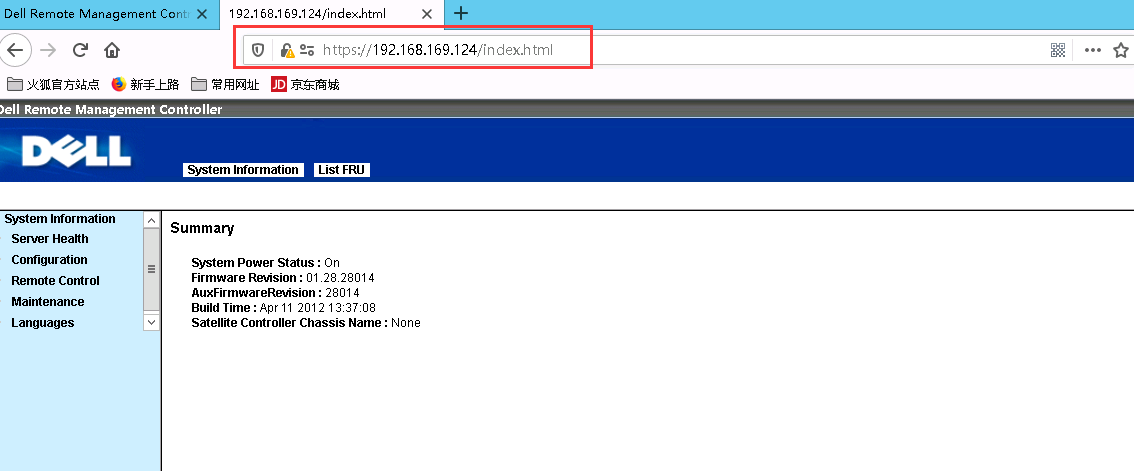
2.选择点击Remote Control-Console Redirection
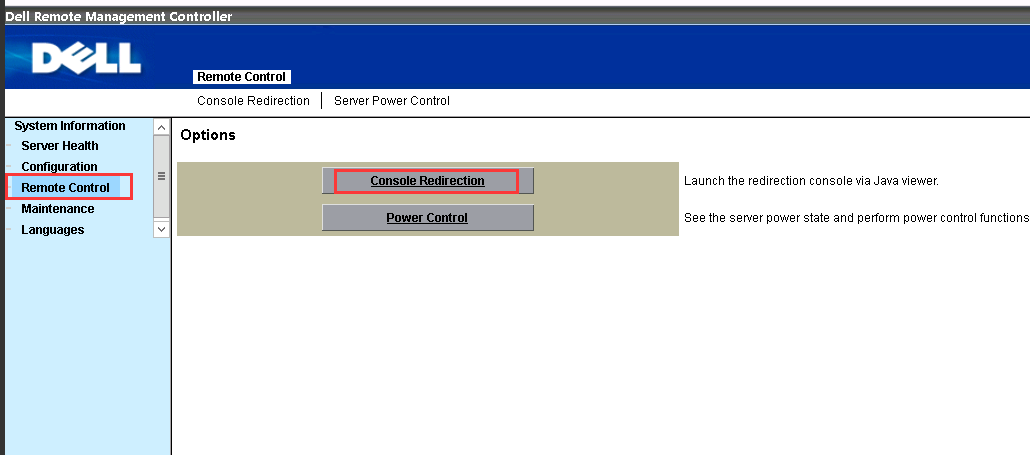
点击-Java Console
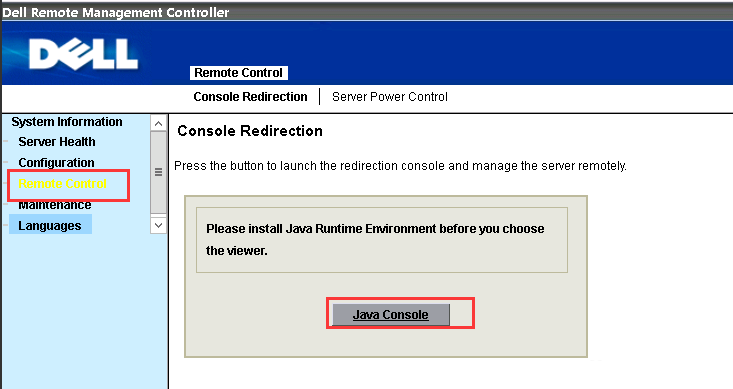
3.保存文件,并打开

弹出KVM画面,勾选键盘。
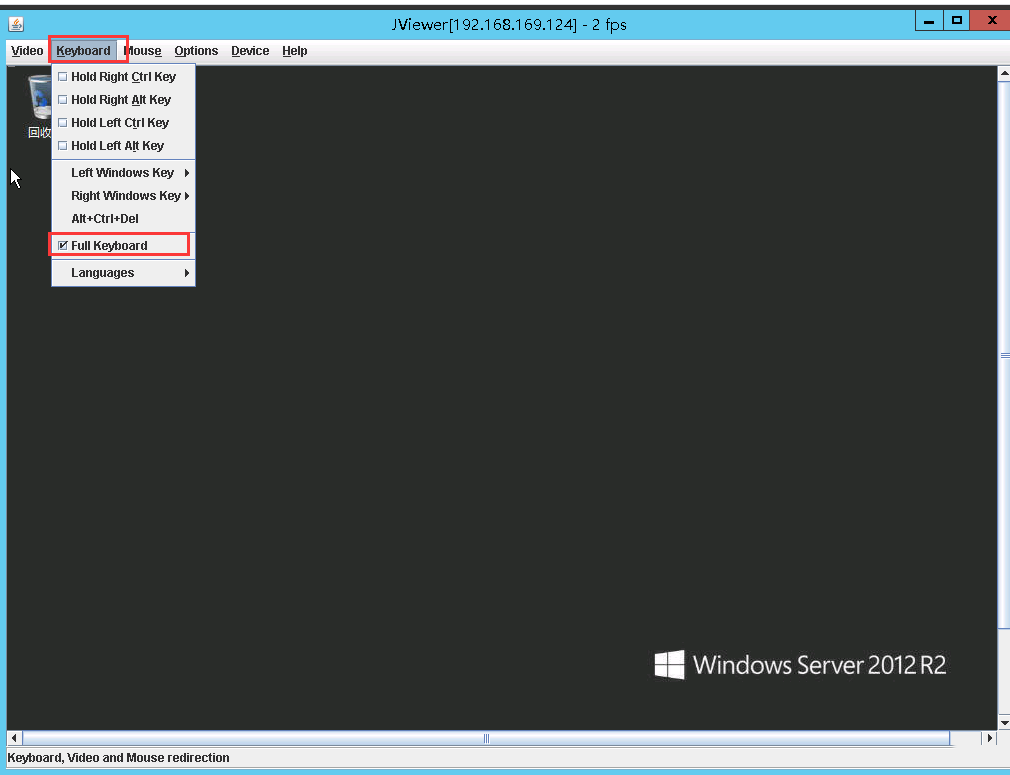
勾选鼠标。
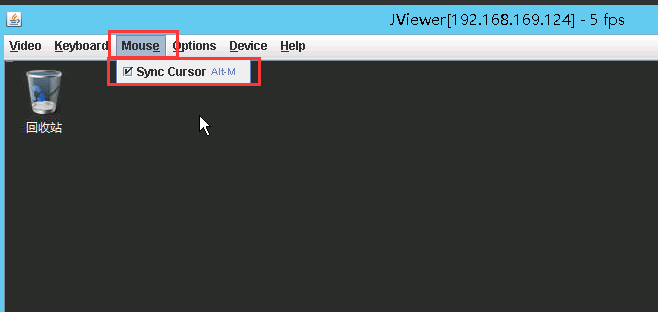
4.挂载驱动-镜像,
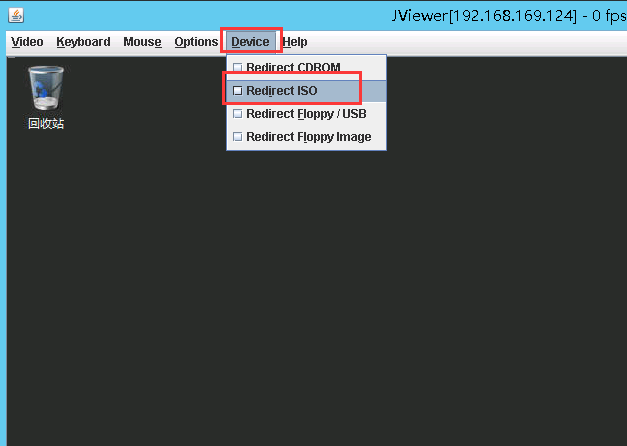
5.根据存放镜像目录,选择需要安装的系统镜像,此处以2012系统为例。
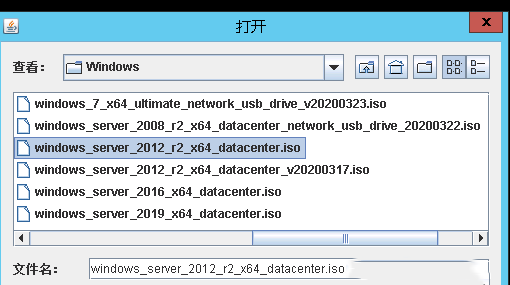
6.然后准备重启,选择挂载的镜像这个启动项启动,进入安装系统。
电源控制
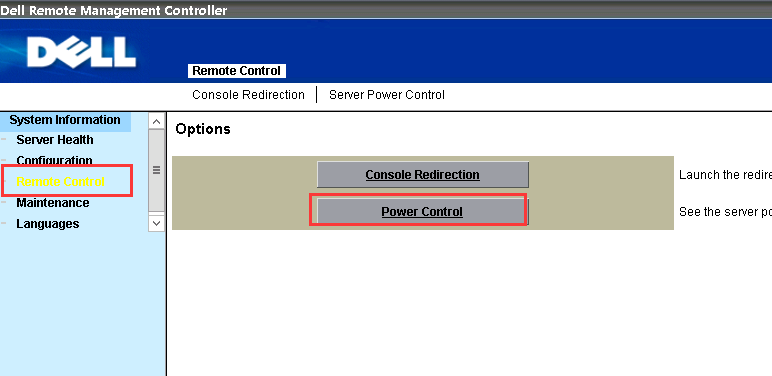
重启
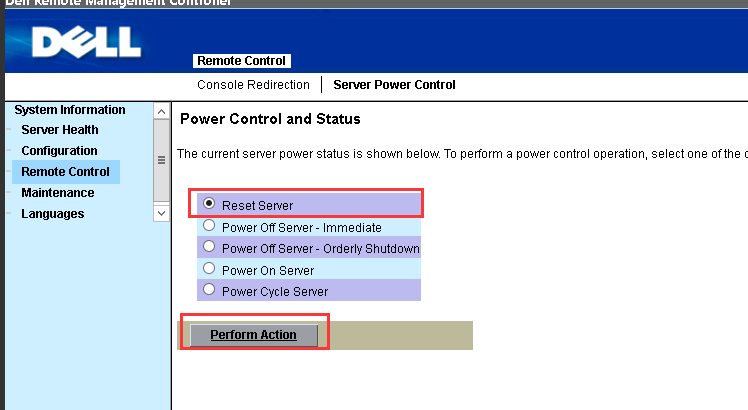
按F11,进入启动项列表
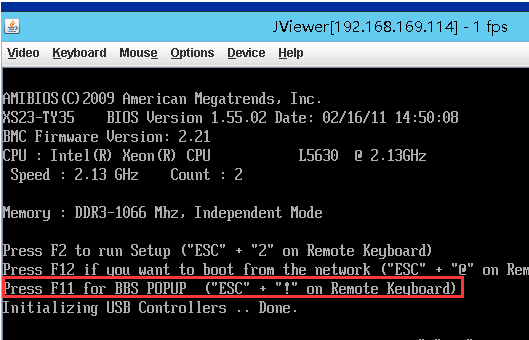
7.选择刚才挂载的虚拟光盘启动。
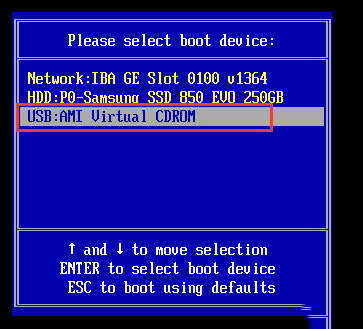
8.等待加载镜像文件,准备进入安装
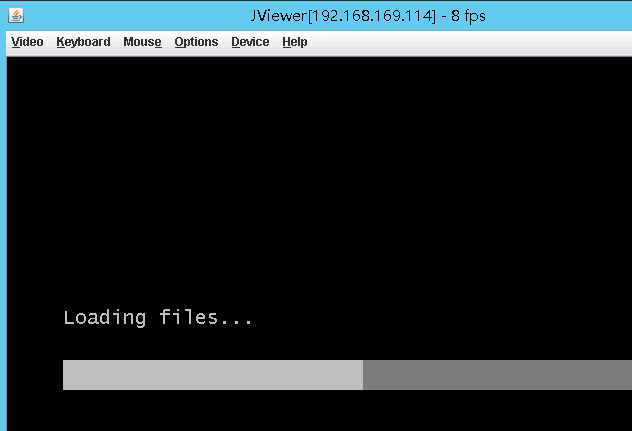
9.系统安装,点击下一步。
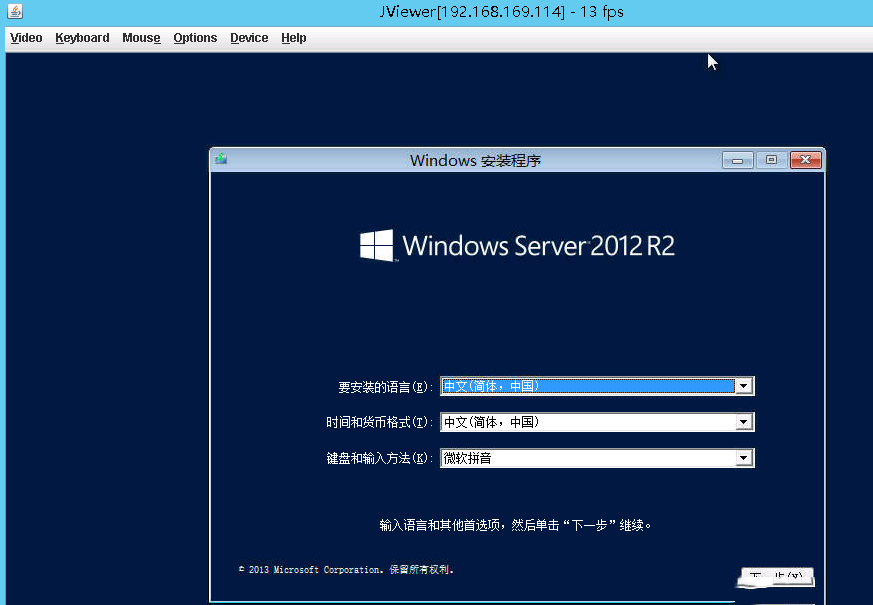
点击现在安装
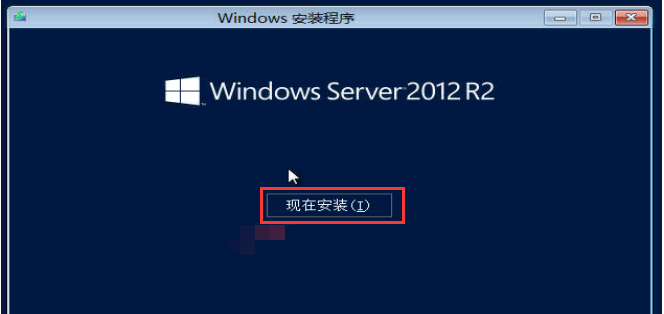
勾选接受许可条款,下一步
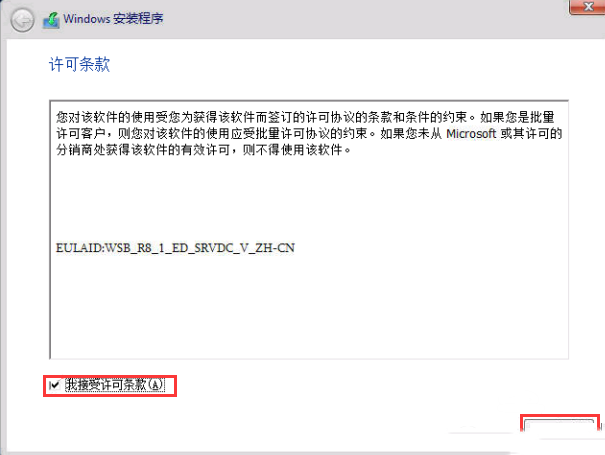
勾选自定义安装
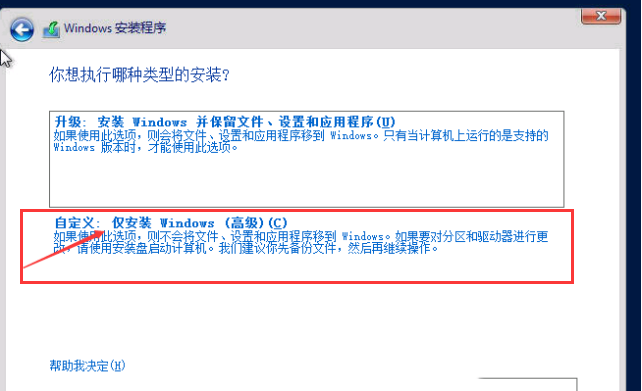
选中要安装的硬盘分区,先进行格式化。
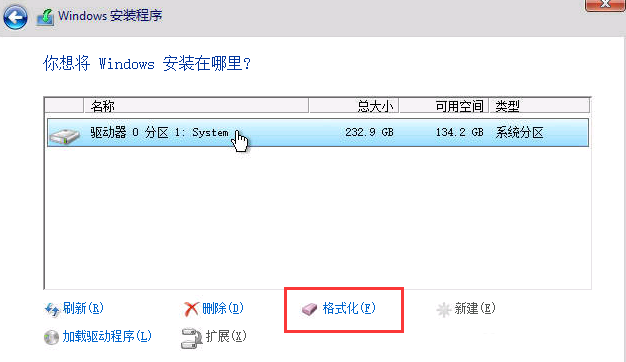
删除—新建分区,windows系统盘大小建议50-60GB,剩余分配给D盘
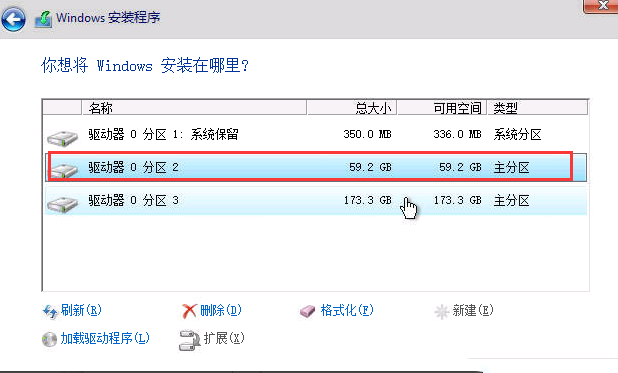
选中系统盘,点击下一步进行安装。
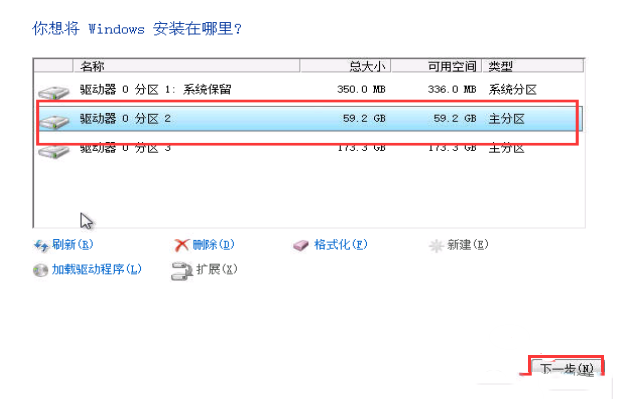
9.等待安装程序完成,进入系统
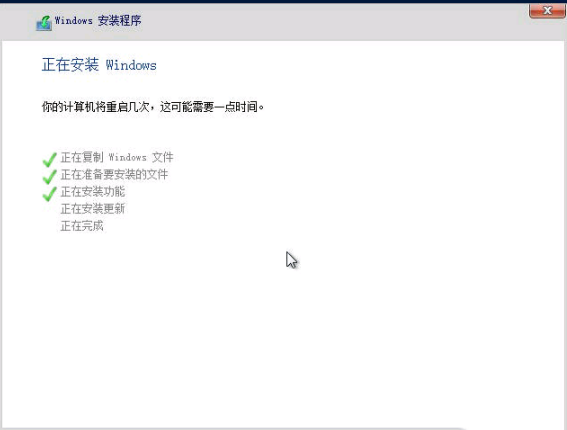
10.创建密码后进入系统
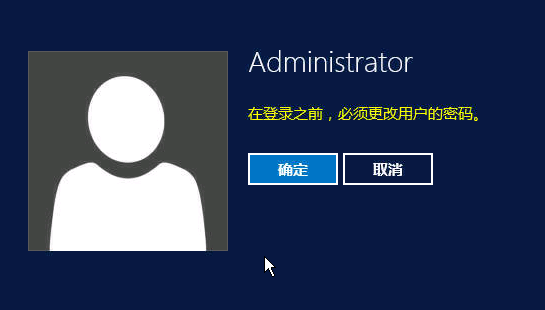
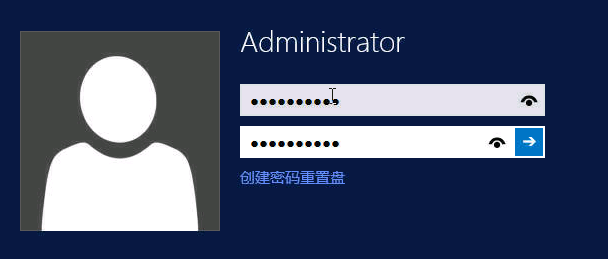
到此,系统安装完成。
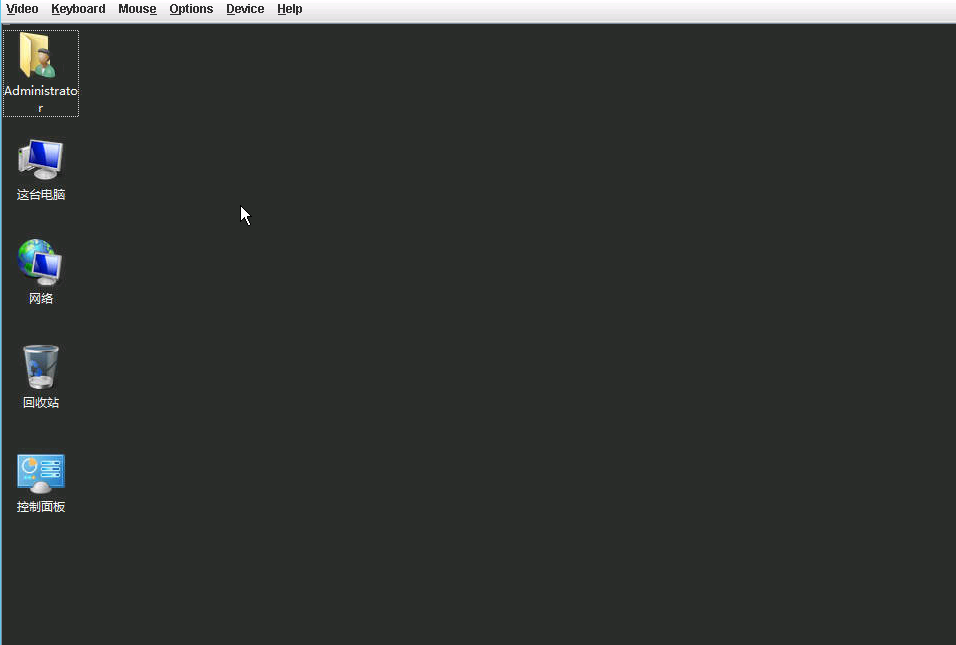
本文来源:
https://www.zonghengcloud.com/article/11080.html
[复制链接]
链接已复制
