Windows10系统解决开始菜单中没有运行命令
发布时间:2023-6-12 14:11:16 来源: 纵横云
Windows10系统解决开始菜单中没有运行命令
在Windows10系统中,开始菜单中的运行命令消失了,那么如何设置开始菜单中有运行命令呢?本文将针对此问题进行详细说明。
1.右键点击桌面空白处,然后点击“新建”-“快捷方式”。
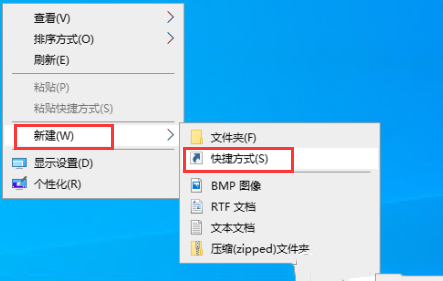
2.然后在文本框中输入以下内容,并点击“下一步”按钮。
“explorer shell:::{2559a1f3-21d7-11d4-bdaf-00c04f60b9f0}”
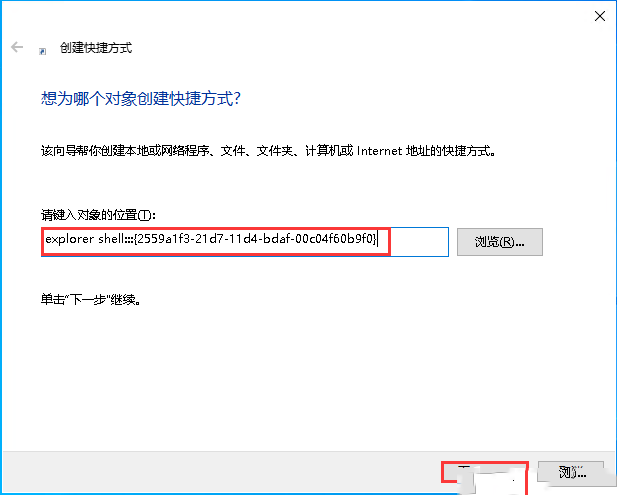
3.接下来给快捷方式命名,改成“运行”,并点击“完成”按钮。
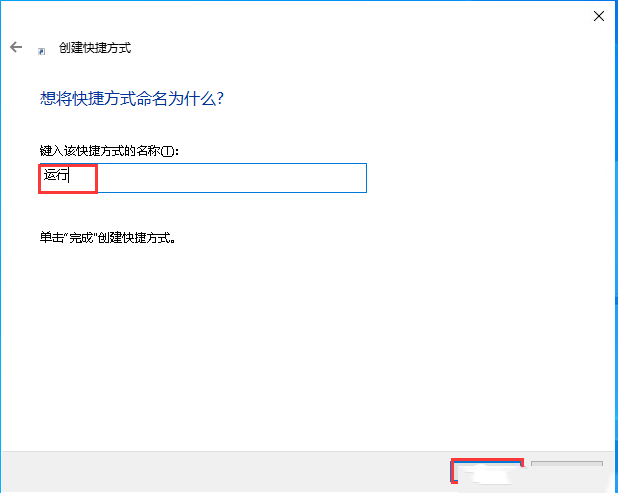
4.右键点击新建好的快捷方式,然后点击“属性”,再点击“更改图标”按钮,然后再找一个合适的图标,或者自定义图标也可以,选择好之后点击“确定”。
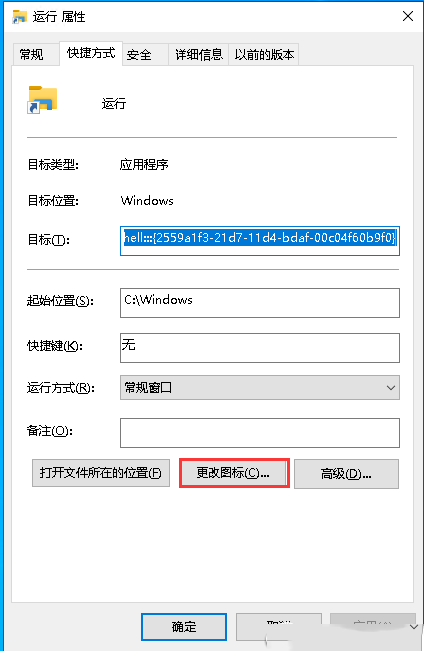
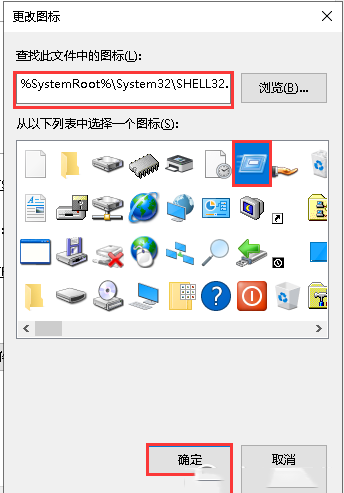
5.右键点击桌面新建的快捷方式,然后选择“固定到“开始”屏幕”。
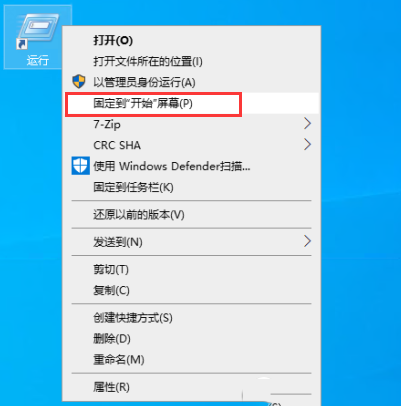
6.最后,点击开始菜单,里面就有“运行”按钮了。
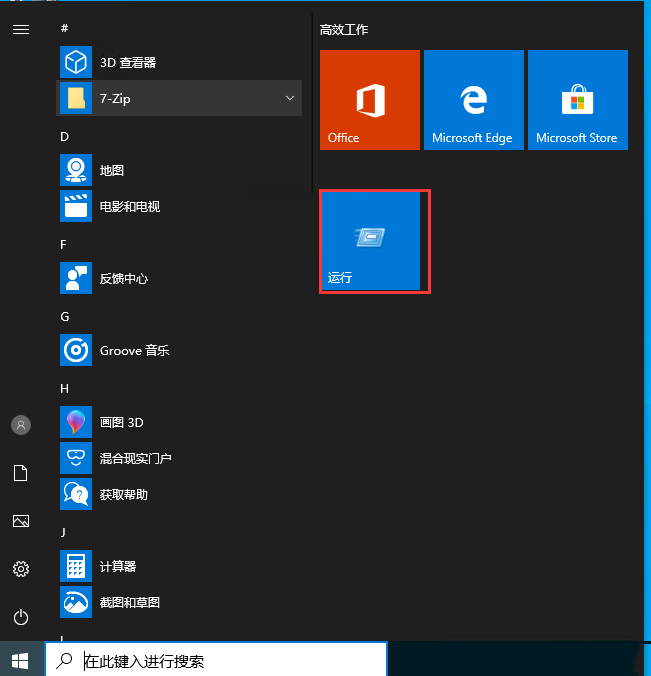
本文来源:
https://www.zonghengcloud.com/article/11173.html
[复制链接]
链接已复制
