Windows10系统如何安装IIS
发布时间:2023-6-21 14:38:20 来源: 纵横云
Windows10系统如何安装IIS
IIS 是Windows的系统组件,可以按用户的要求来安装和卸载。其作用是(根据用途来说)在做网页设计(其中重点是网页设计类的汇编语言如:asp、java等)的基本服务器(即本地服务器),可以用它来实现和运行(测试)你所制作的网页,Windows 10如何安装IIS,本文将针对此问题进行详细说明。
1.点击“Windows”键进入“开始”菜单,在应用菜单里点击“Windows系统”里的“控制面板”。
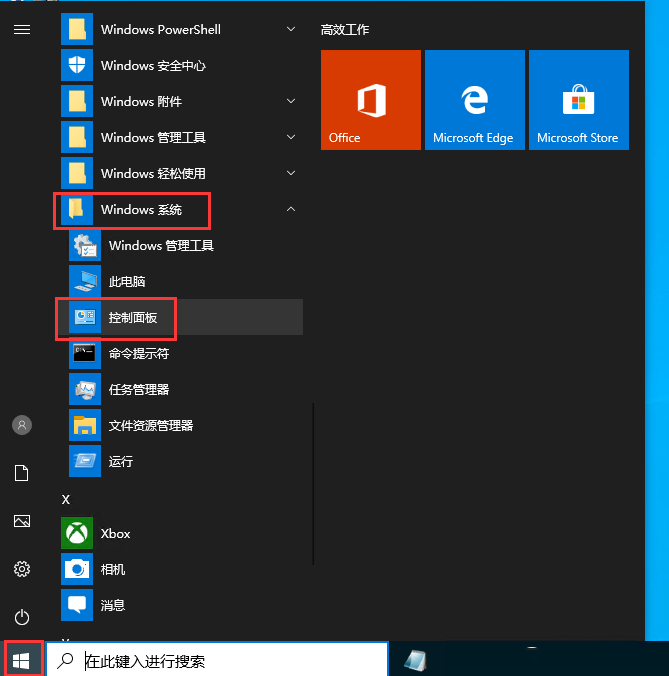
2.在控制面板对话框里点击“程序”。
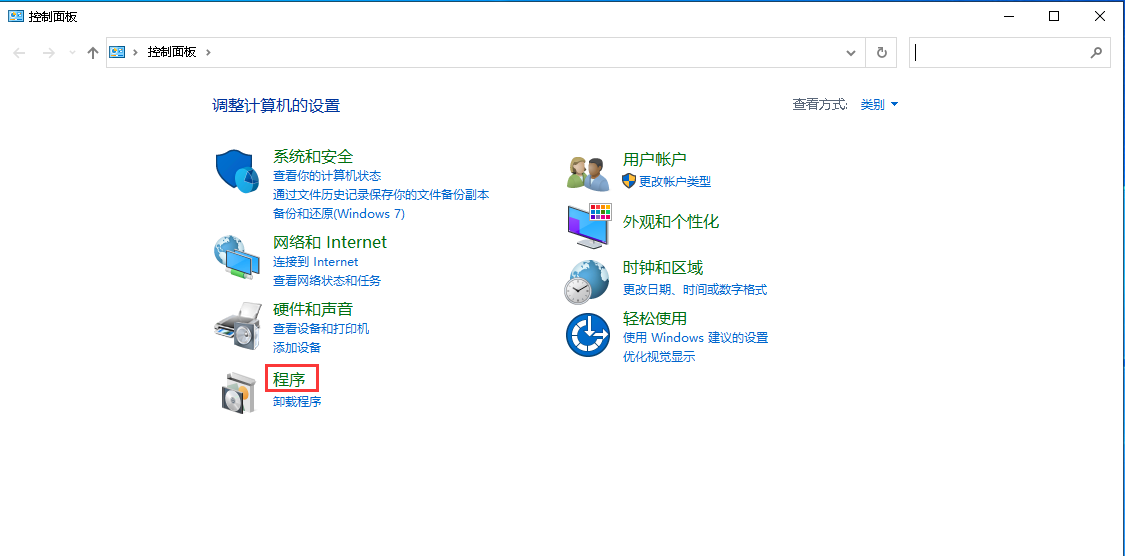
3.在“程序”对话框里点击“启用或关闭Windows功能”。
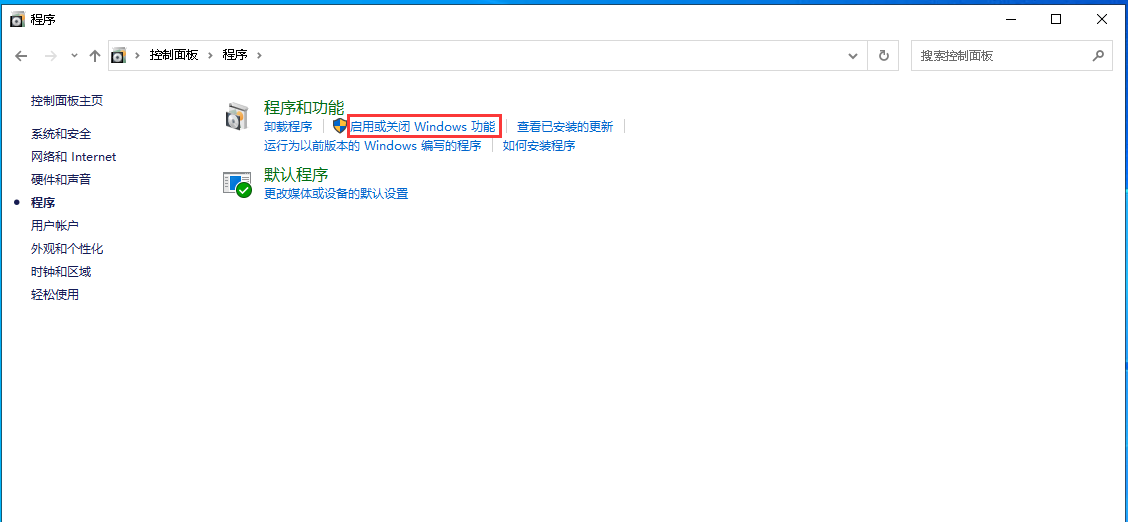
4.在“Windows功能”对话框里选中“Internet Information Services”,“在展开的选择框里选择你需要的功能就行,比如本人要用FTP功能,能运行ASP.NET程序等等,只要选中这些功能就行了。并点击“确定”按钮。
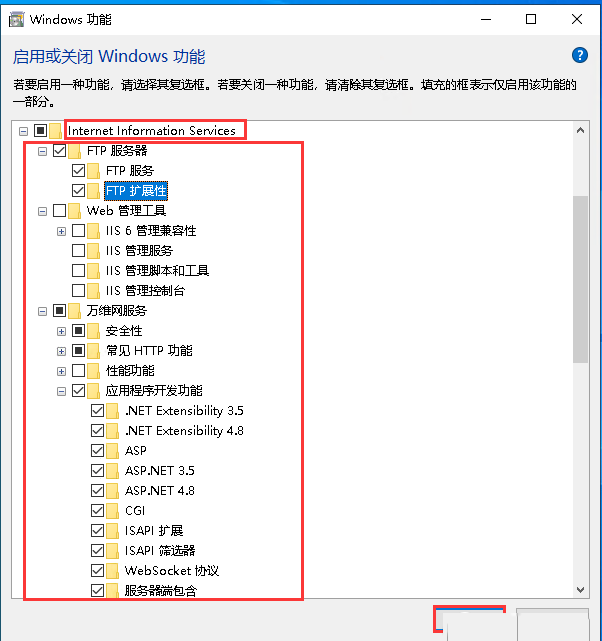
5.Windows功能开始下载并安装你要的功能的程序,直到出现“Windows已完成请求的更改”,然后重启电脑。

6.在IE浏览器里输入localhost,能打开下面这个网页就代表IIS安装成功。
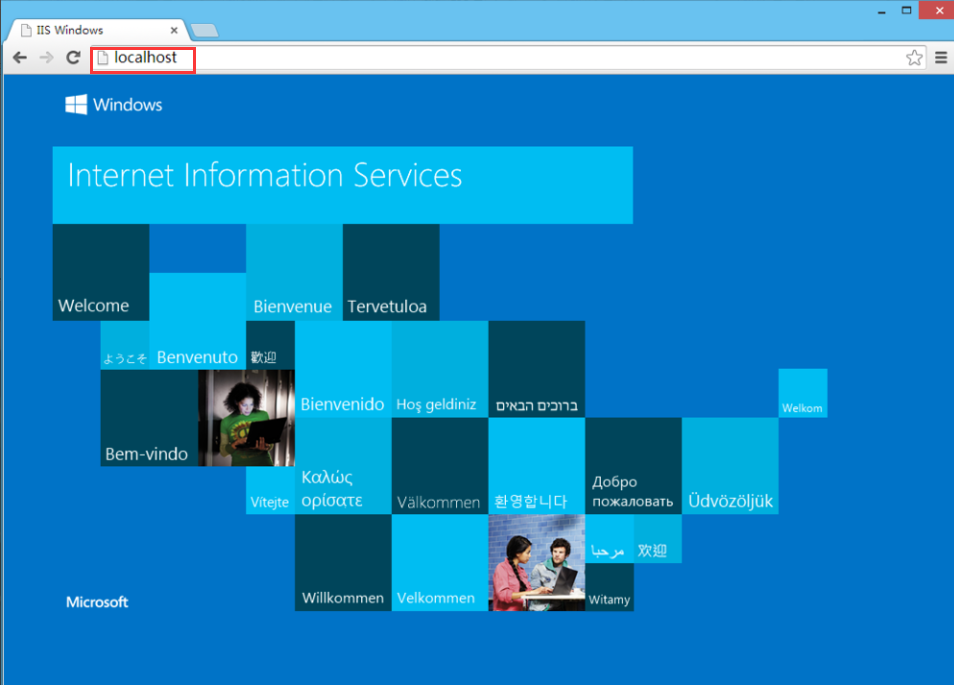
本文来源:
https://www.zonghengcloud.com/article/11278.html
[复制链接]
链接已复制
