Windows server 2016如何设置默认应用
发布时间:2023-7-20 10:28:10 来源: 纵横云
Windows server 2016如何设置默认应用
在Windows server 2016系统下,如何设置默认应用呢?
1.打开开始菜单,点击“设置”对应图标
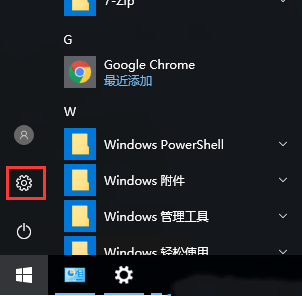
2.点击“系统”
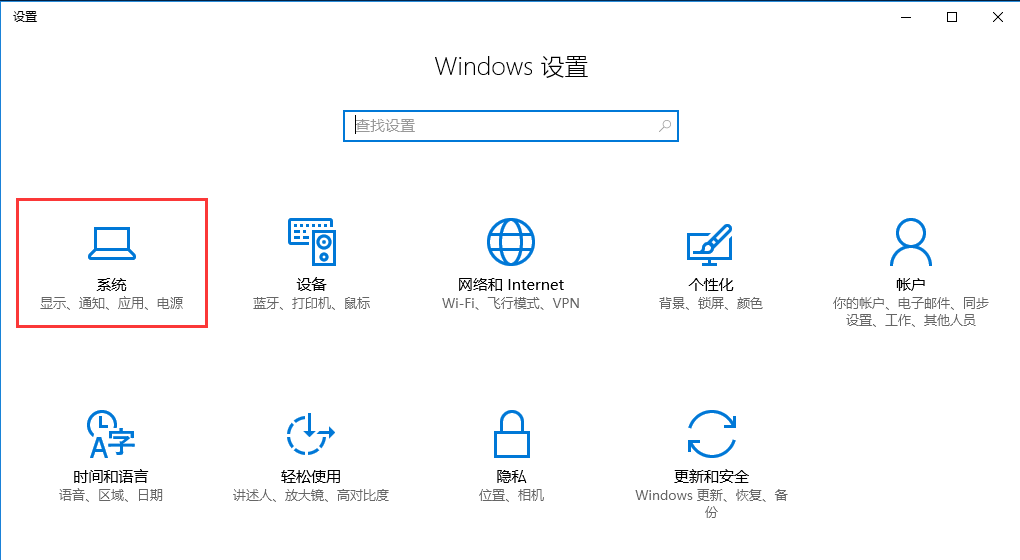
3.点击“默认应用”,即可设置相应默认的应用
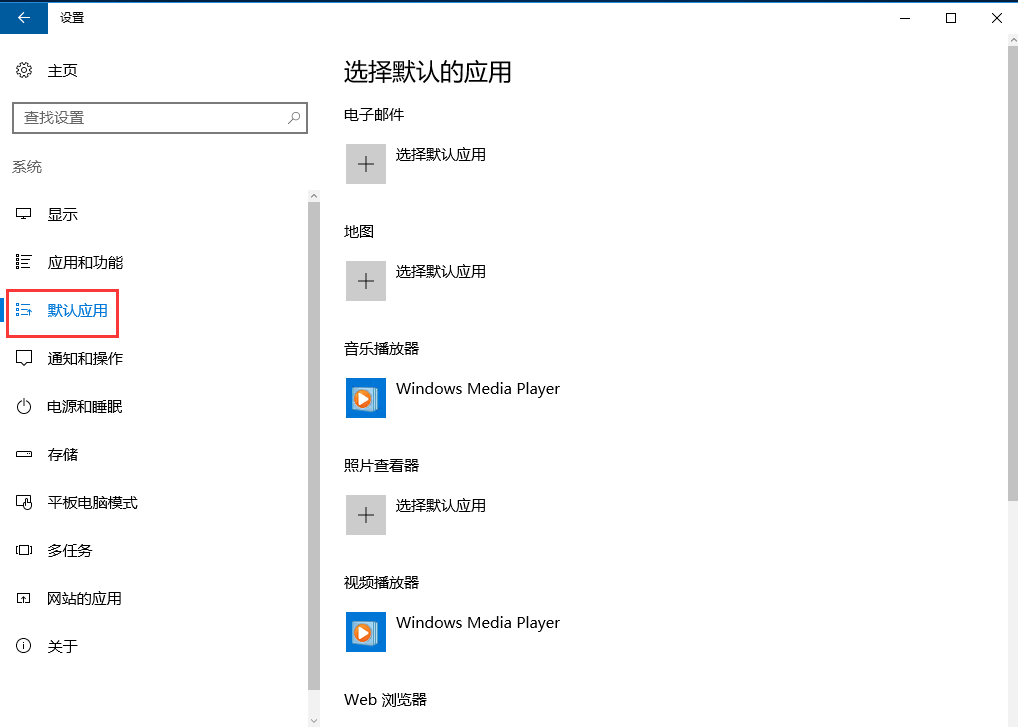
4.点击“选择按文件类型指定的默认应用”
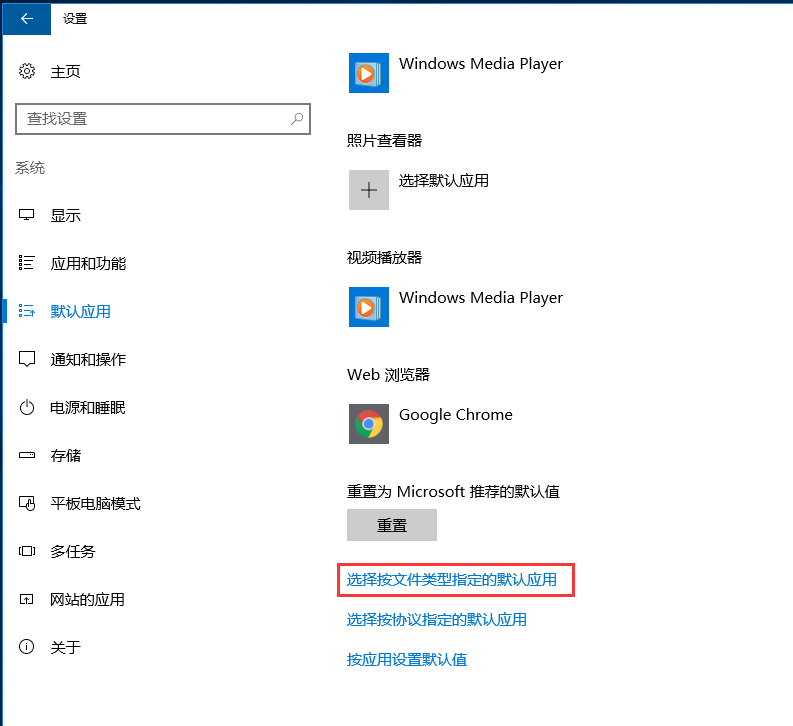
5.在弹出的界面可以设置对应文件类型的默认应用
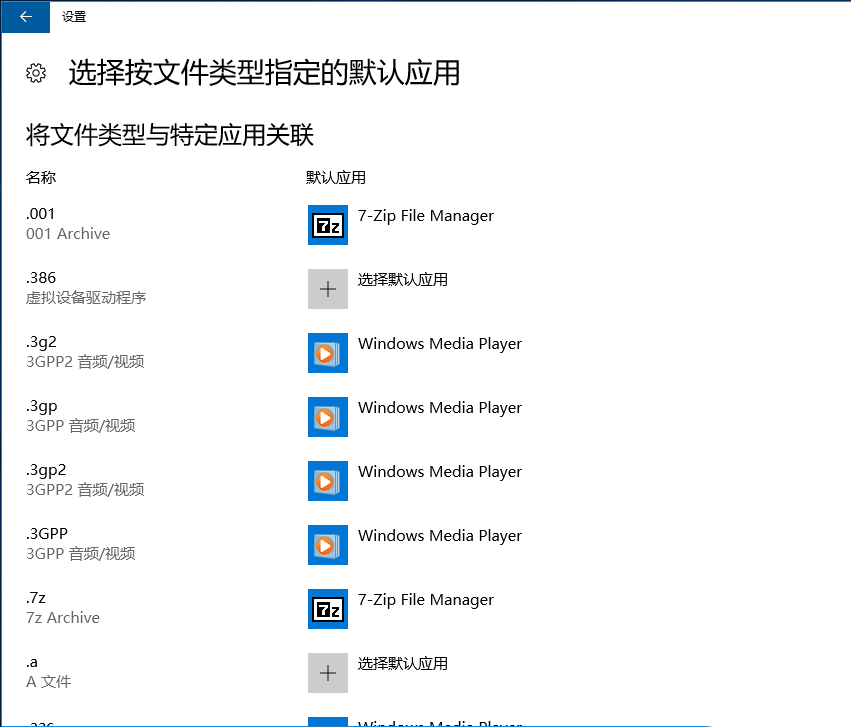
本文来源:
https://www.zonghengcloud.com/article/11604.html
[复制链接]
链接已复制
