Windows10系统如何设置虚拟内存
发布时间:2023-7-20 10:33:58 来源: 纵横云
Windows10系统如何设置虚拟内存
电脑中所运行的程序都需要经由内存执行,如果执行的程序所需占用内存较大,则可能导致内存消耗殆尽。为了解决这一问题,虚拟内存成了不少操作系统中必备的内存管理技术,如何设置虚拟内存,本文将针对此问题进行详细说明。
1.打开设备,右键单击此电脑,并选择“属性”。
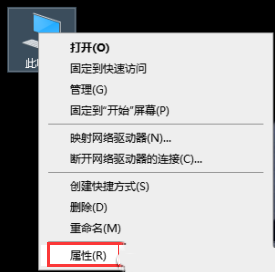
2.待系统窗口弹出后,选取“高级系统设置”。
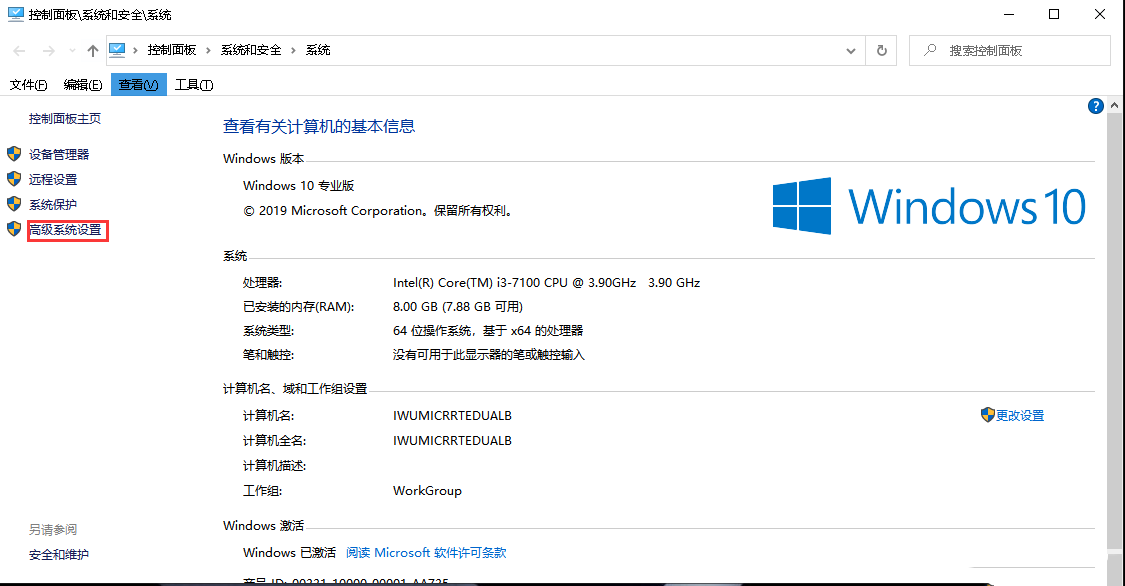
3.在系统属性窗口,选取“高级”然后选择性能下的“设置”。
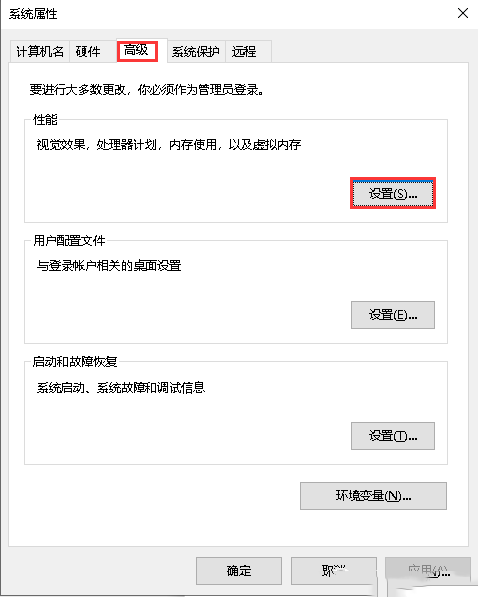
4.跳转至性能选项窗口后,点击“高级”然后点击“更改”。
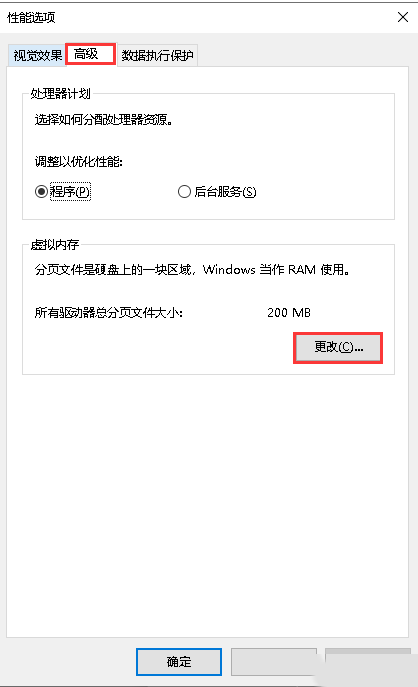
5.取消勾选“自动管理所有驱动的分页文件大小”,然后选取硬盘并在“自定义大小”里面设置“初始大小”、“最大值”,再按下“确定”按钮即可。
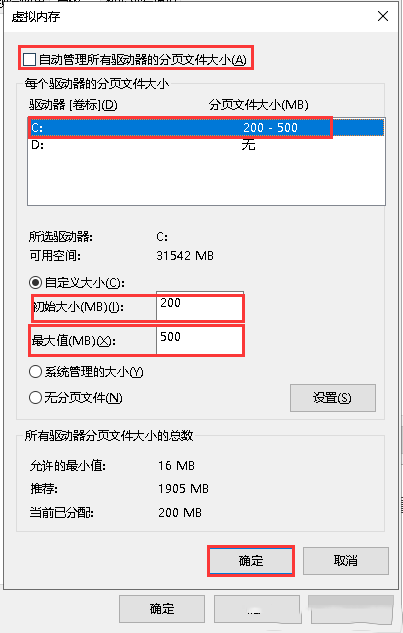
本文来源:
https://www.zonghengcloud.com/article/11608.html
[复制链接]
链接已复制
