Windows10系统如何禁止运行指定程序
发布时间:2023-7-26 10:22:08 来源: 纵横云
Windows10系统如何禁止运行指定程序
Windows10系统有时候为了不让运行某个程序就需要禁止其运行,那么如何禁止运行指定程序,,本文将针对此问题进行详细说明。
1.在Windows10系统中,使用“WIN R”打开运行窗口输入gpedit.msc,然后回车。
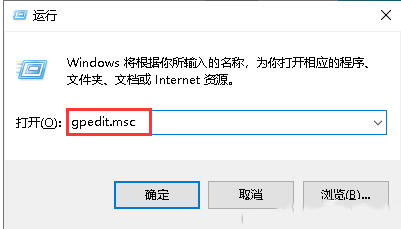
2.打开本地组策略编辑器后,依次展开“用户配置”-“管理模板”-“系统”,找到右侧的“不运行制定的Windows应用程序”。
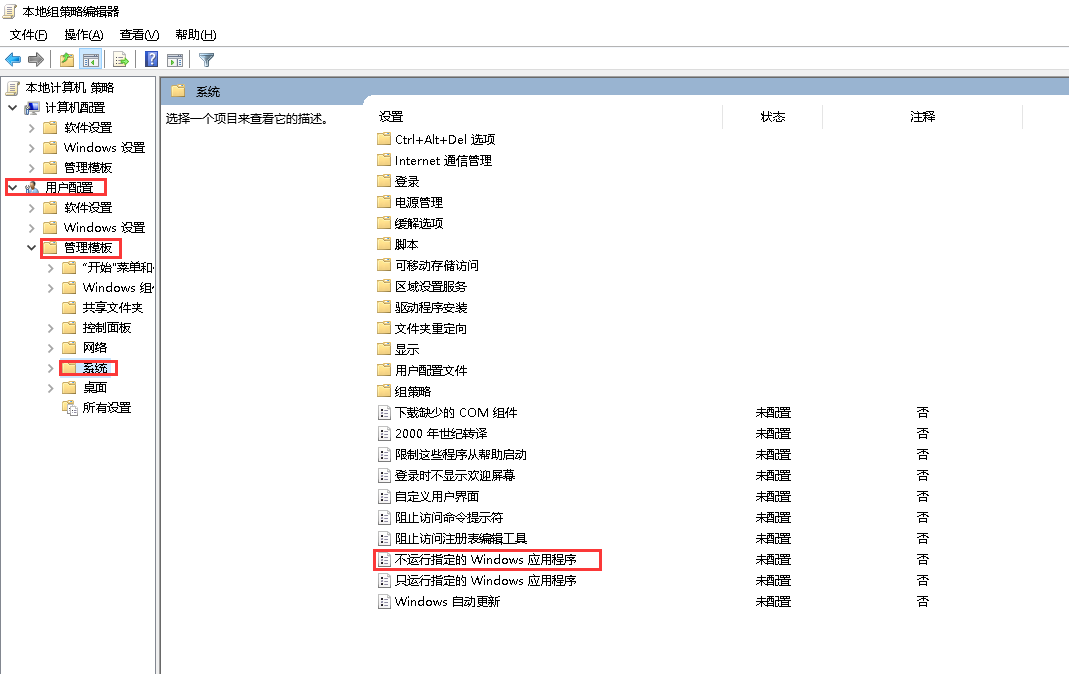
3.双击右侧的“不运行指定的Windows应用程序”项,打开后配置为“已启用”,然后点击“显示”按钮。
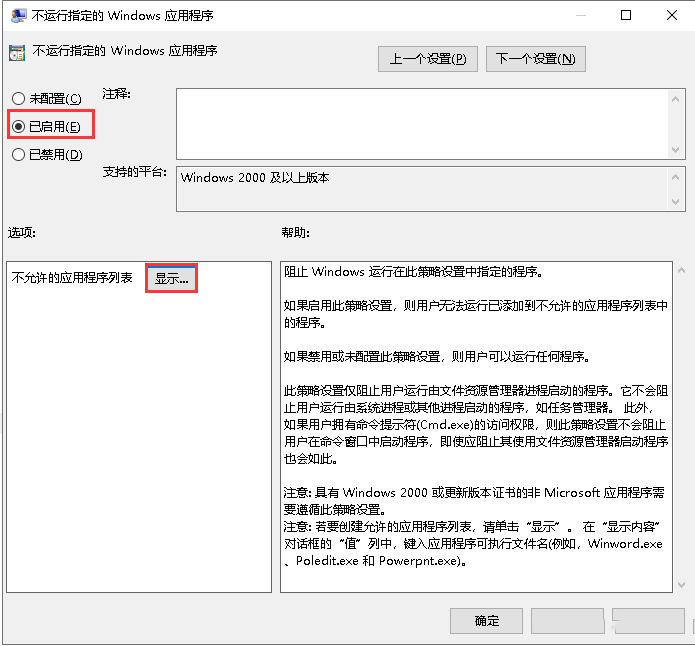
4.打开显示后,我们要输入你要限制程序或软件的主程序名(这里以限制QQ为例),然后点击“确定”,接着在“不运行制定的Windows应用程序”的窗口点击“应用”跟“确定”即可。
说明:这里输入的不是快捷方式上的名字,如QQ是“QQScLauncher.exe” 具体名字可以右键点击快捷方式,在属性中查看到“目标”就是了。
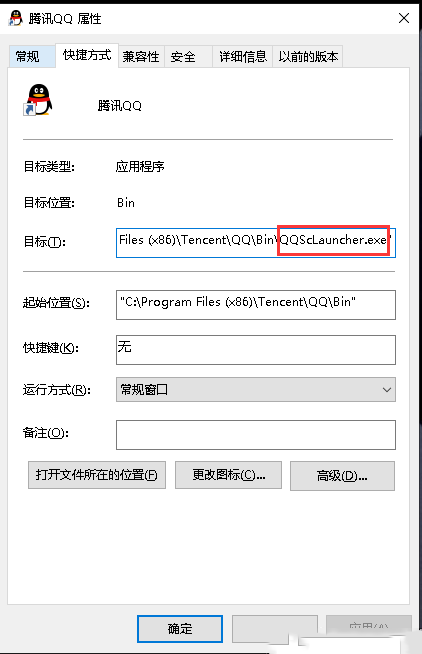
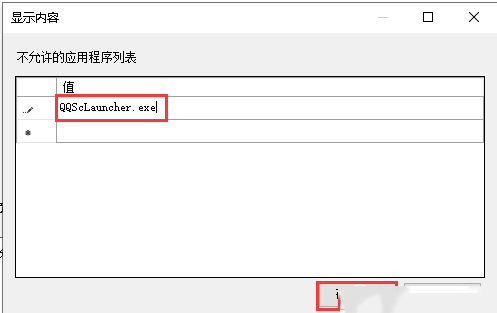
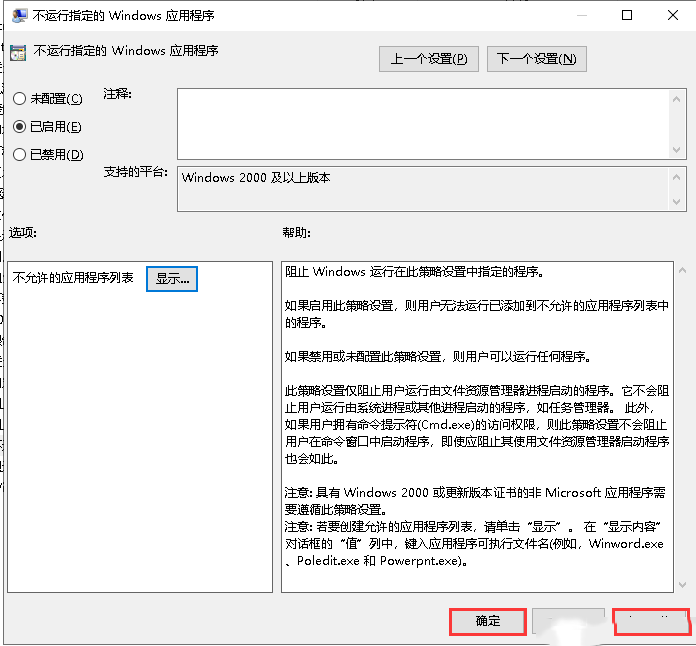
5.禁止后,再试下是否还能打开“QQ”,这里测试是打不开“QQ”的了。
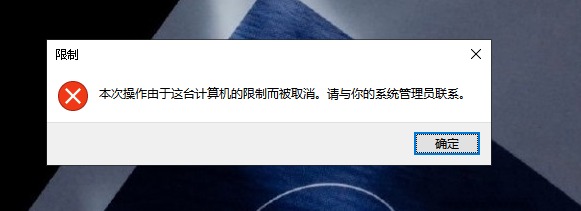
本文来源:
https://www.zonghengcloud.com/article/11674.html
[复制链接]
链接已复制
