Windows server 2016如何设置IIS的CACHE过期时间
发布时间:2023-7-27 10:36:42 来源: 纵横云
Windows server 2016如何设置IIS的CACHE过期时间
在Windows server 2016系统下,如何设置IIS的CACHE过期时间?关于安装IIS可以参考教程《Windows server 2016如何安装iis》
1.打开IIS管理器,在左侧边栏逐级选择想要配置的网站,然后双击“HTTP相应标头”
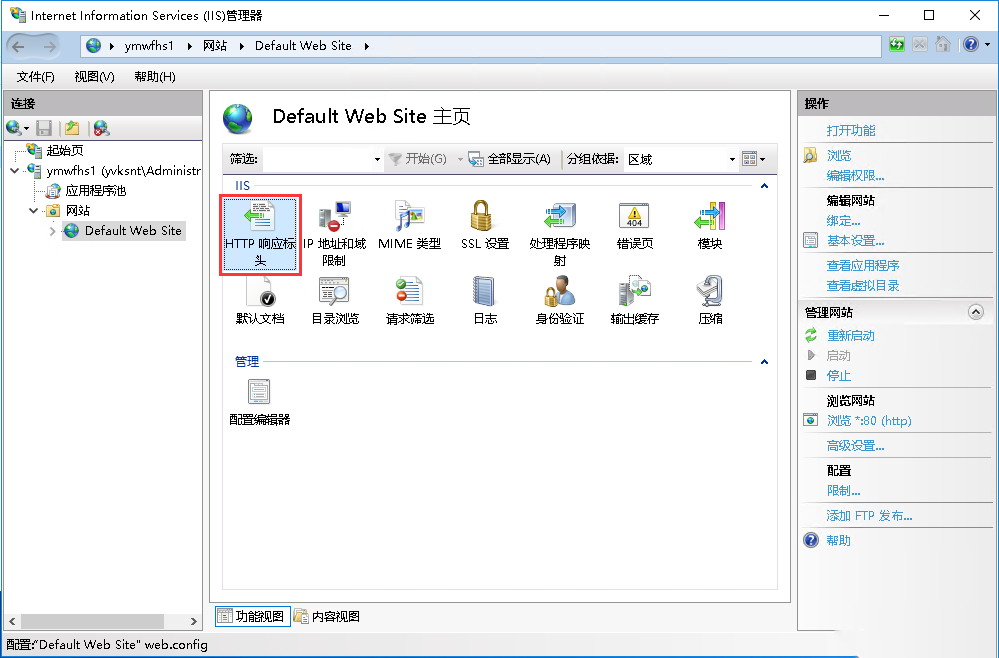
2.点击“设置常用标头”
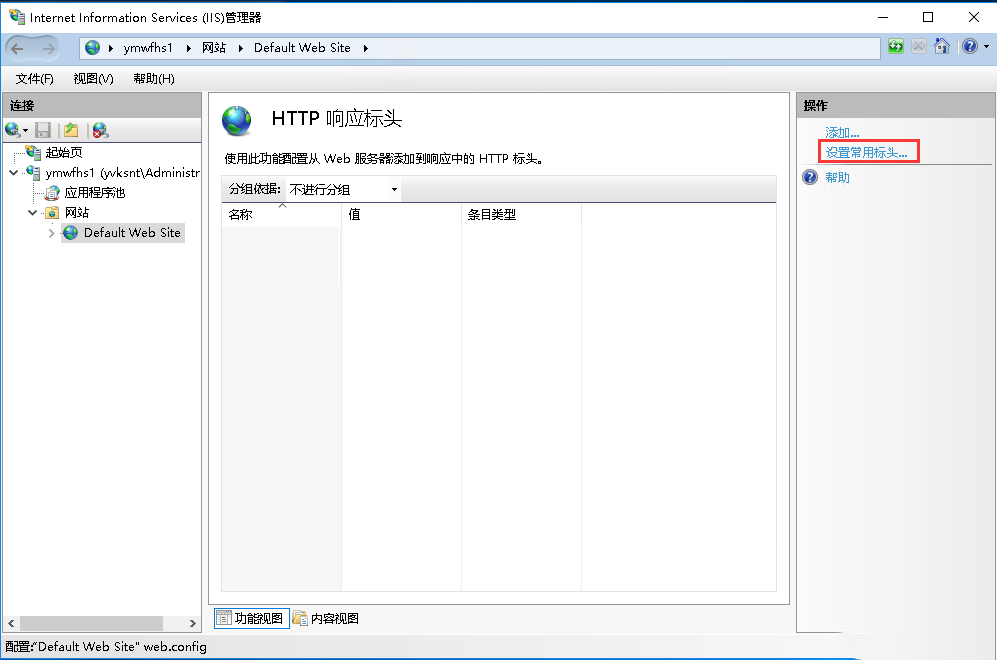
3.勾选“使Web内容过期”,根据需要选择设置过期时间,然后点击“确定”即可
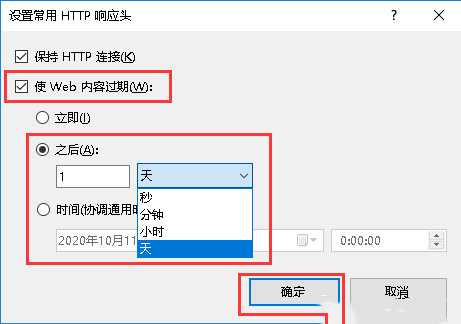
本文来源:
https://www.zonghengcloud.com/article/11688.html
[复制链接]
链接已复制
