Windows10系统如何安装.Net framework3.5
发布时间:2023-8-2 11:05:03 来源: 纵横云
Windows10系统如何安装.Net framework3.5
Windows10系统安装软件时,可能需要.net framework3.5的运行环境。如果系统默认的是4.0以上的版本,当软件需要.net framework3.5的运行环境,安装软件时就会发生报错,那么如何安装.net framework3.5,本文将针对此问题进行详细说明。
1.首先,鼠标右键单击“此电脑”,选择“属性”。
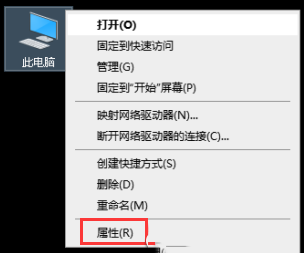
2.在属性窗口中点击“控制面板主页”。
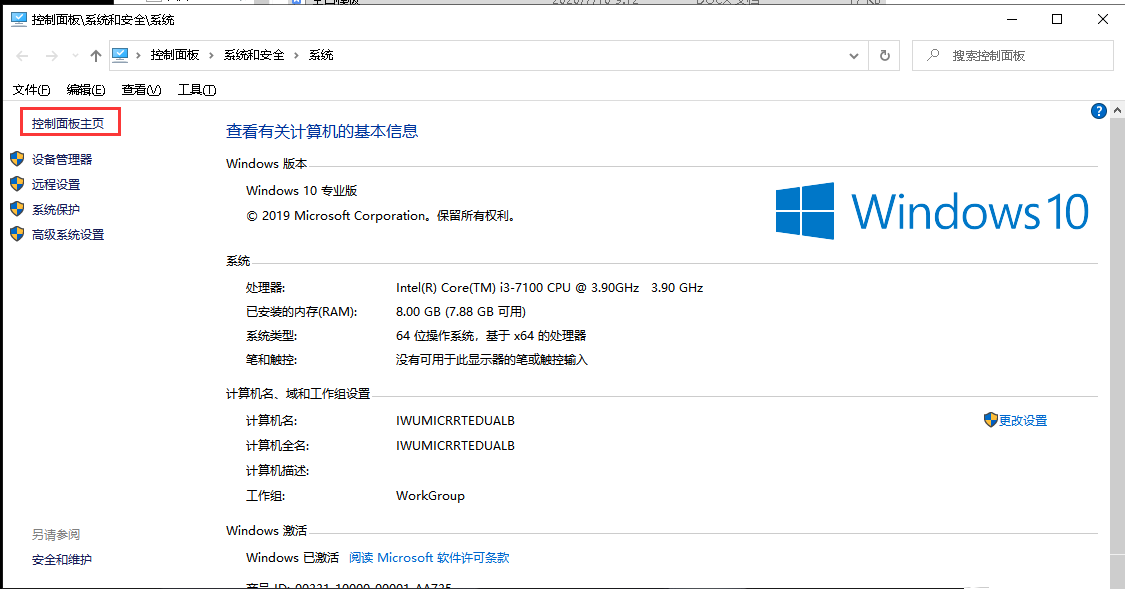
3.接着,进入“控制面板主页”,选择“程序”,点击进入。
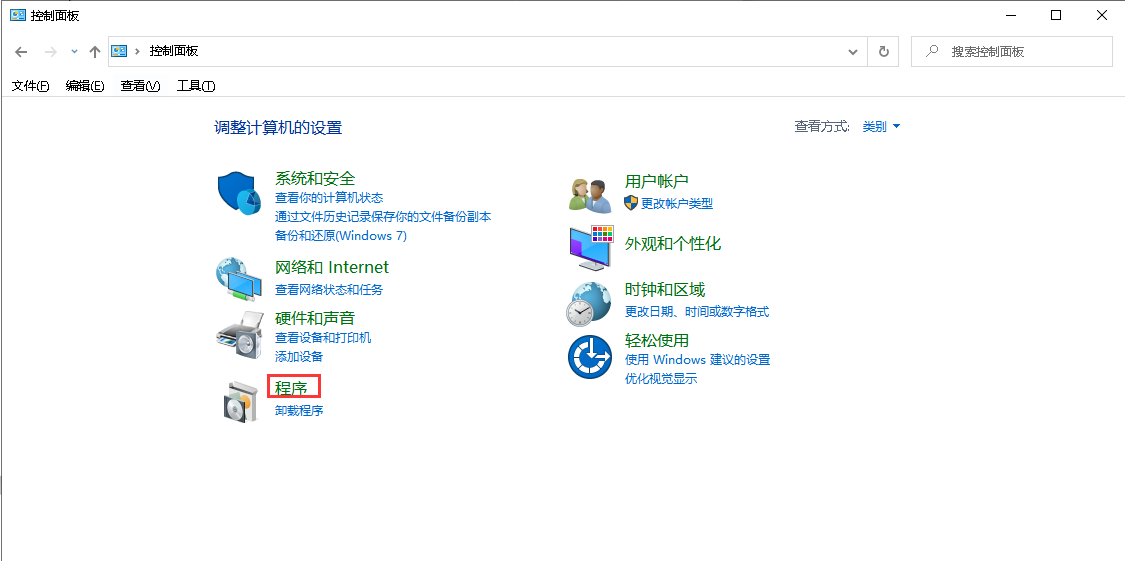
4.接着点击“启用或关闭windows功能”。
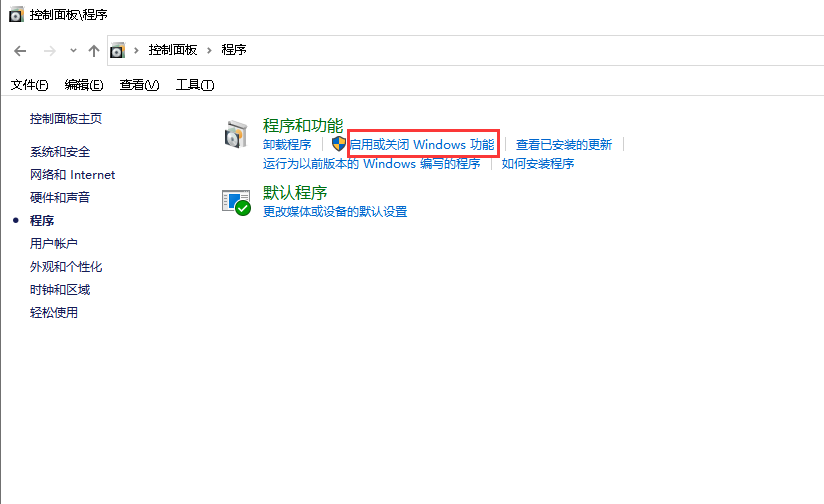
5.进入“windows功能”界面,窗口中的第一项就是我们要安装的“.net framework 3.5”,选中“.net framework 3.5”单击右下角的“确定”,然后就开始进行安装。
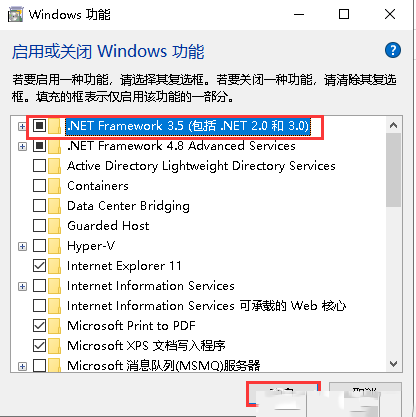
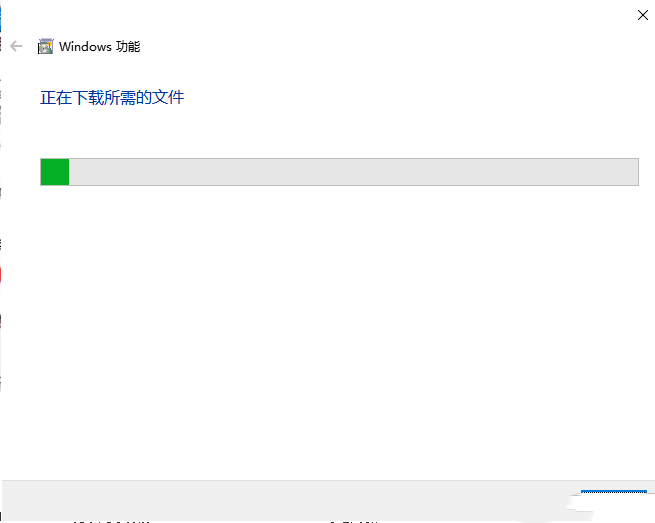
6.等待系统自动安装完成后,系统会给出提示“windows已完成请求的更改 ”
选择下方“关闭“。然后Windows10系统安装“.Net framework3.5”就算完成了。
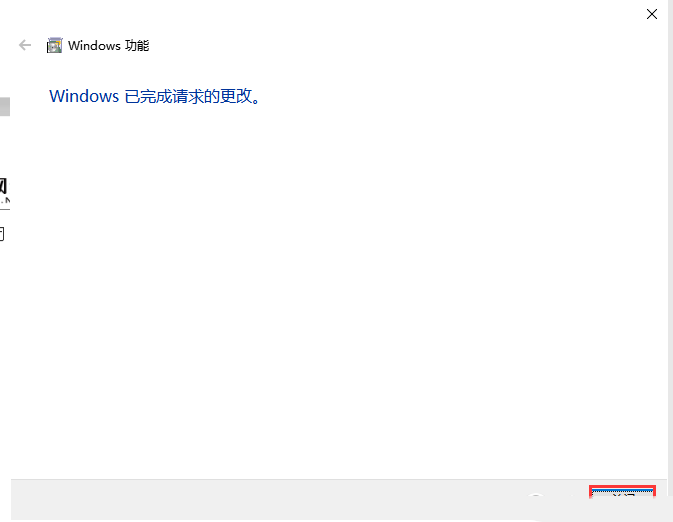
本文来源:
https://www.zonghengcloud.com/article/11732.html
[复制链接]
链接已复制
