如何设置Windows10系统的默认浏览器
发布时间:2023-8-3 10:17:18 来源: 纵横云
如何设置Windows10系统的默认浏览器
通常电脑上会有多个浏览器,有时用户需要设置默认浏览器,如何设置?本文将针对此问题进行详细说明。
1.点击桌面左下角的“win窗口”按钮,选择“设置”选项。
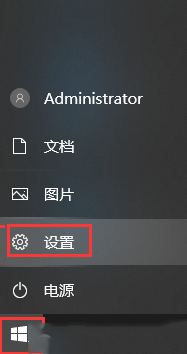
2.在设置界面选择“应用”。
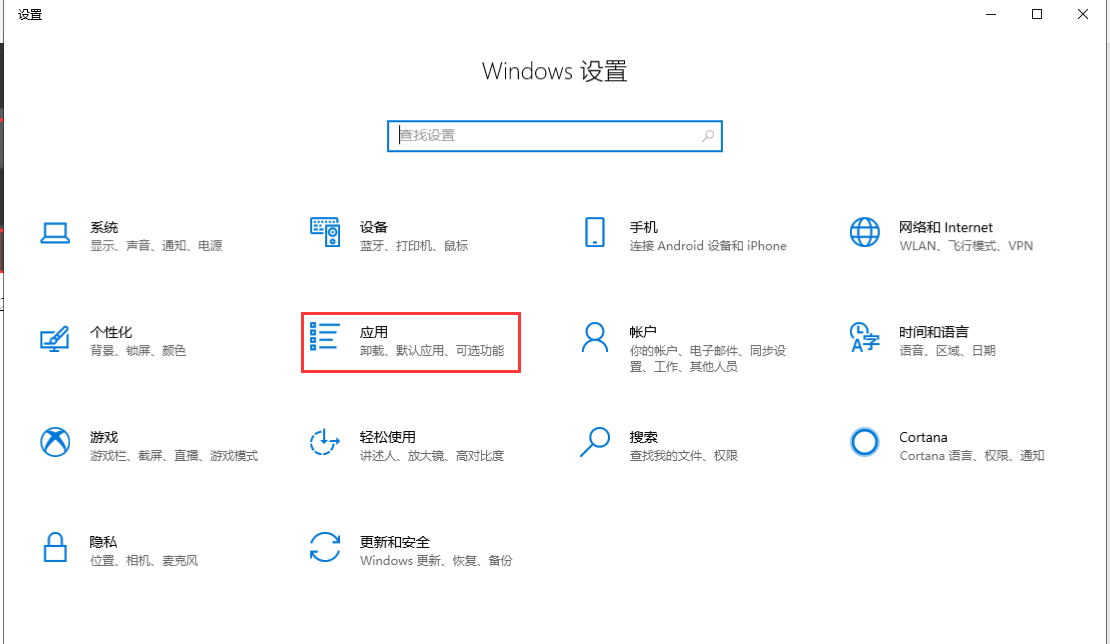
3.在左侧选择“默认应用”,在右侧下拉找到“web默认程序”,点击目前的浏览器。
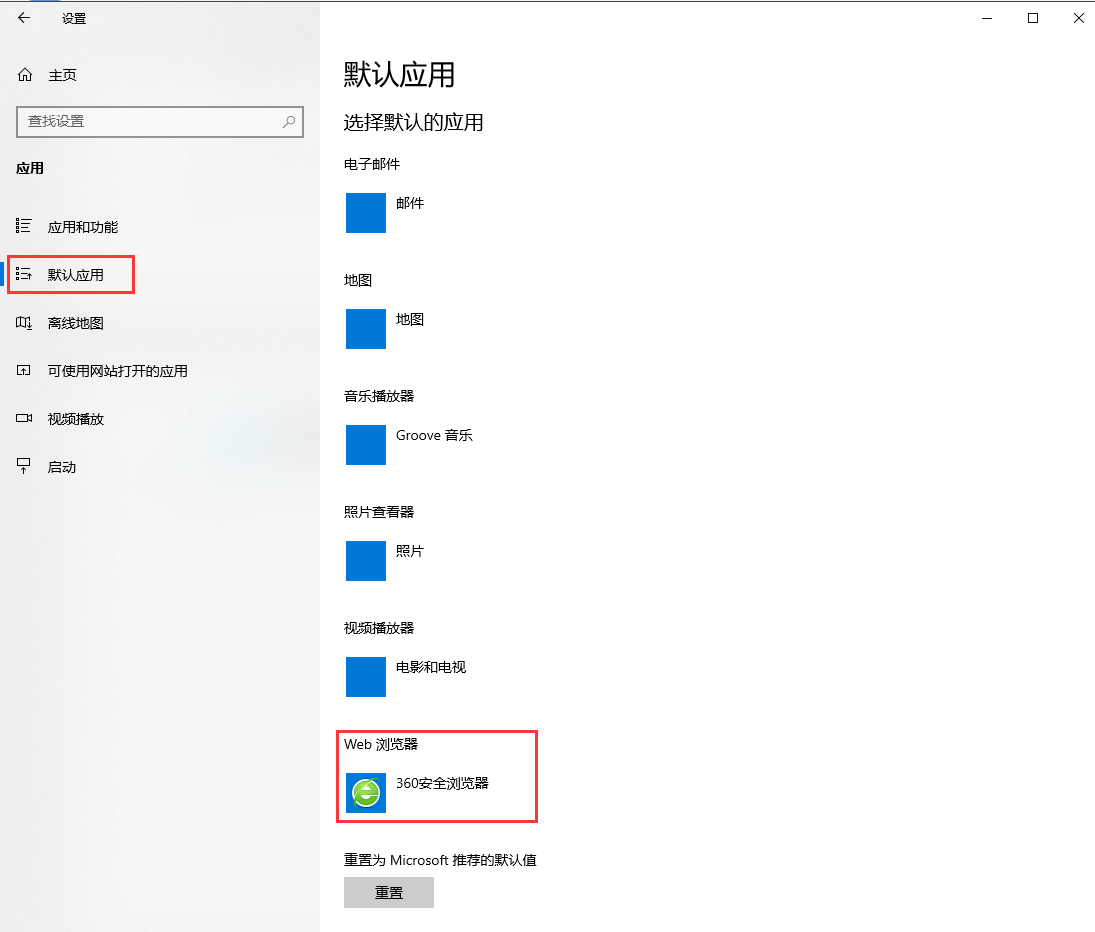
4.在打开的菜单中选择点击你要的默浏览器。
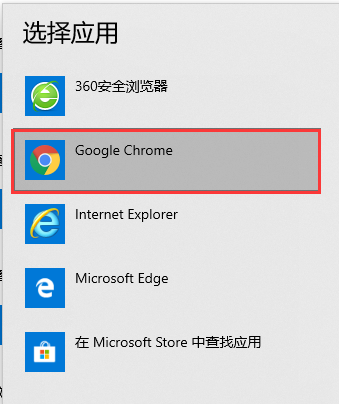
5.这样就修改成功了。
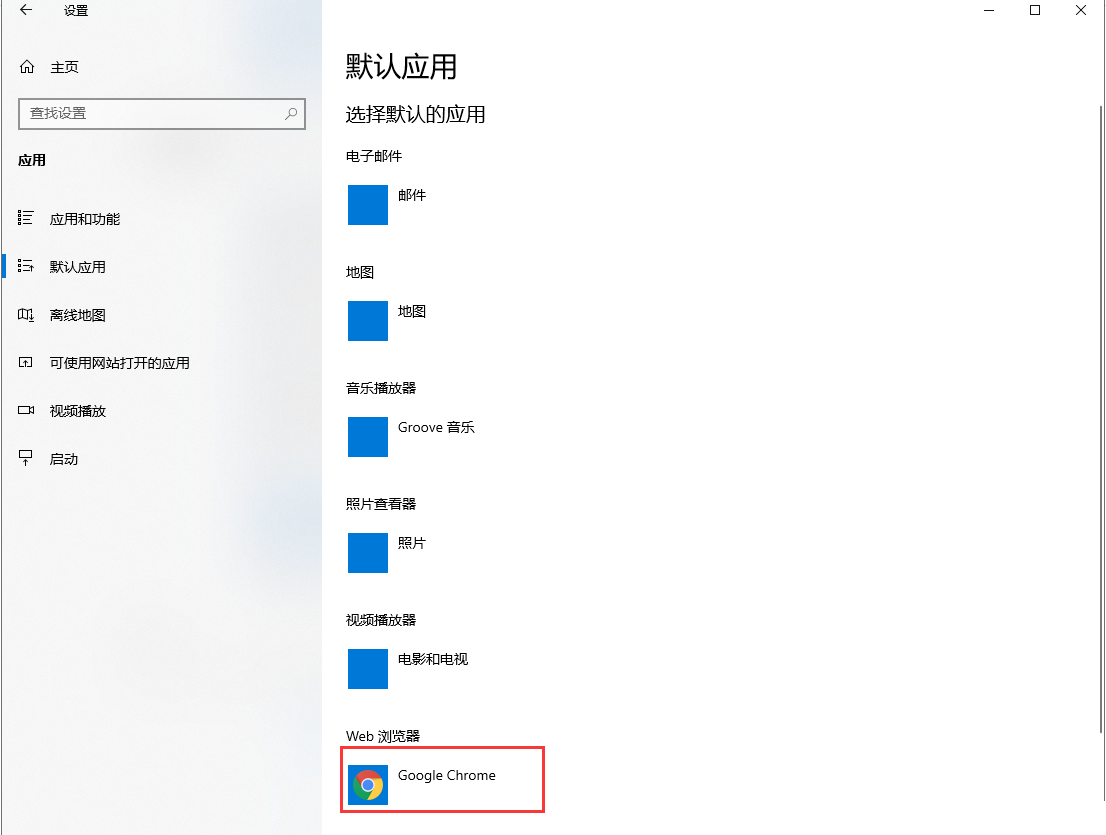
本文来源:
https://www.zonghengcloud.com/article/11761.html
[复制链接]
链接已复制
