如何使用VNC远程方式进行远程
发布时间:2023-8-23 10:35:56 来源: 纵横云
如何使用VNC远程方式进行远程
如何使用VNC远程方式进行远程,本文将针对此问题进行详细说明。
1.VNC远程的软件下载地址 https://www.realvnc.com/download/file/viewer.files/VNC-Viewer-6.20.529-Windows.exe
2.下载好VNC后,点击VNC。
3.然后输入VNC连接的地址,VNC连接的地址可以在管理面板进行查看,然后回车。
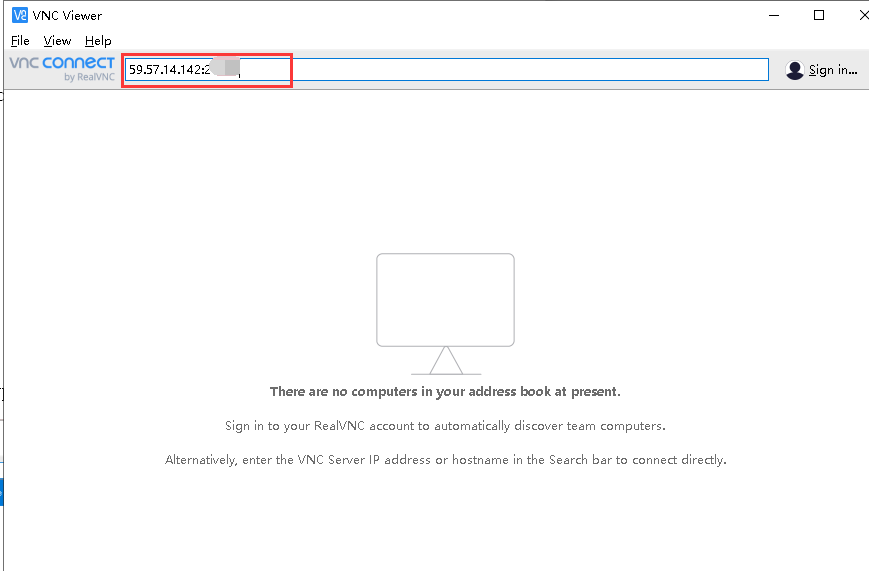
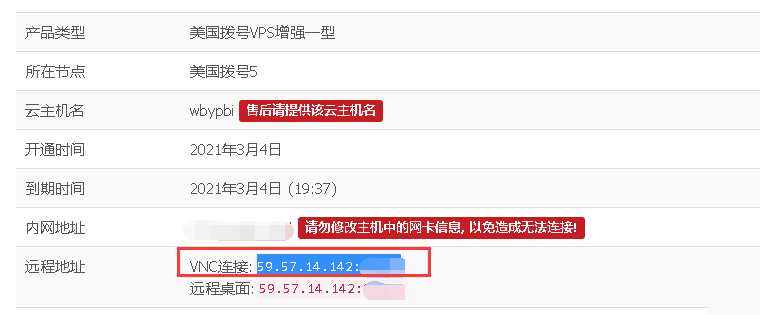
4.在弹出的窗口点击“Continue”。
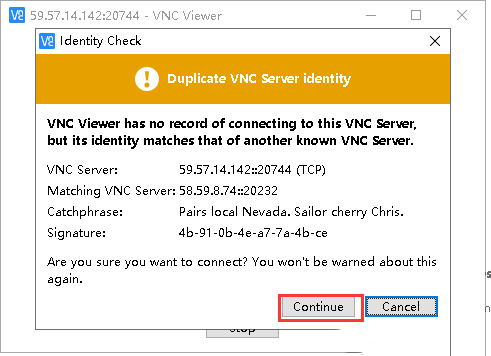
5.然后输入机器的用户名跟密码(用户名默认为:administrator,密码就是机器的登录密码),然后点击“OK”。

6.然后即可进行远程了。
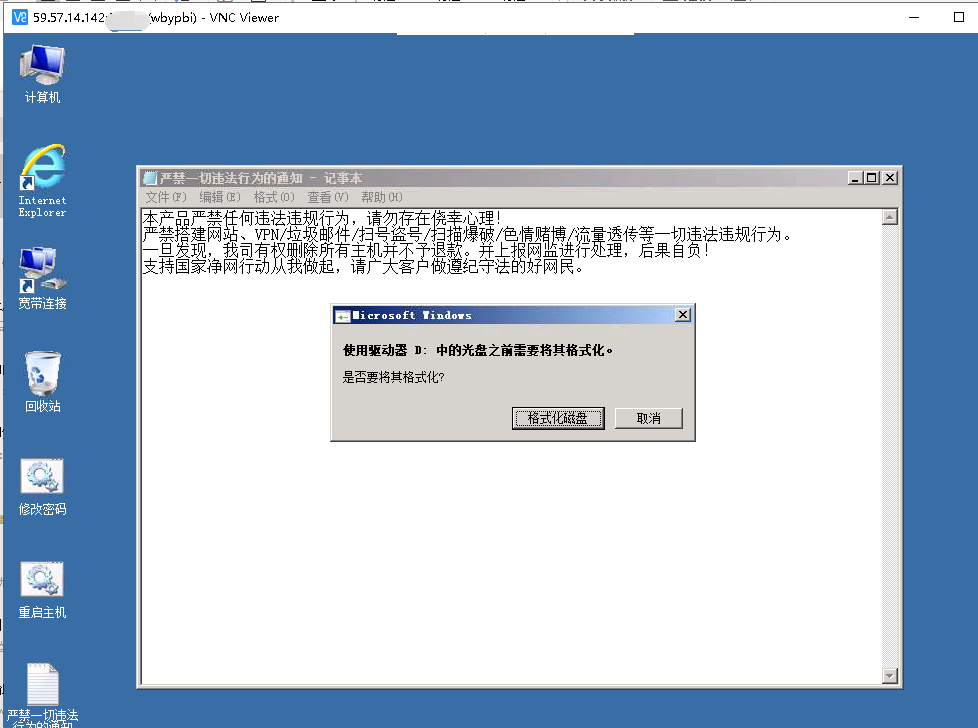
本文来源:
https://www.zonghengcloud.com/article/12034.html
[复制链接]
链接已复制
