在Android手机上连接Windows远程桌面
发布时间:2022-9-23 17:52:48 来源: 纵横云
在Android手机上连接Windows远程桌面
1.在Android手机上安装RD Client(右键点击附件选择“保存到文件”即可获取安装包)

2.打开RD Client,点击“接受”
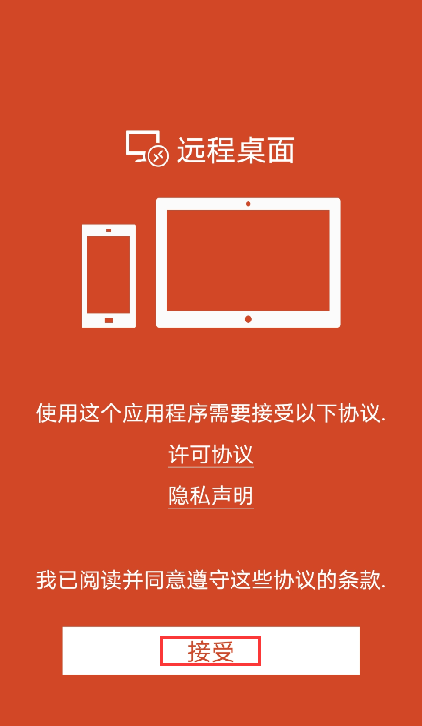
3.点击“远程桌面”
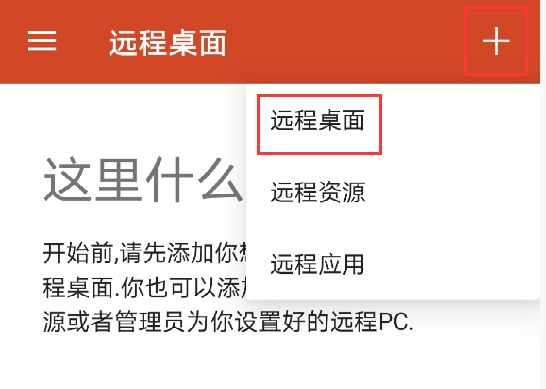
4.点击“手动添加”
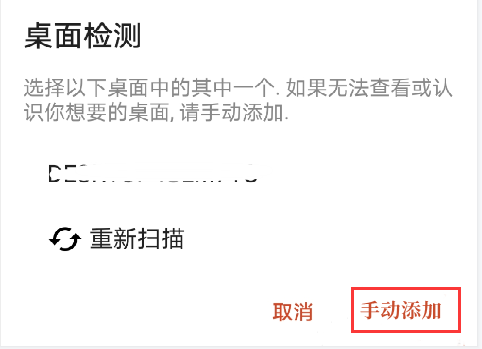
5.在主机名称处输入远程地址,然后点击用户名选择“添加用户账号”
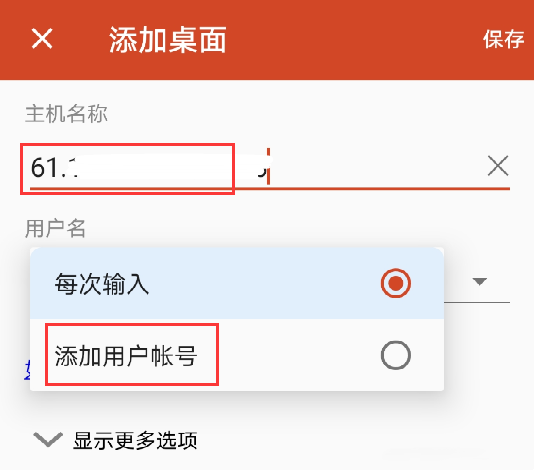
6.输入信息后点击“保存”
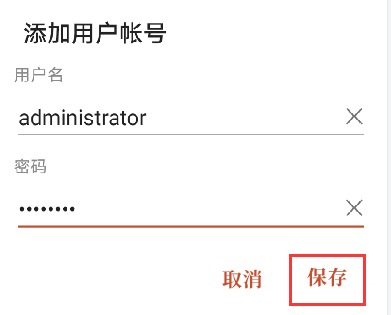
7.点击右上方的“保存”
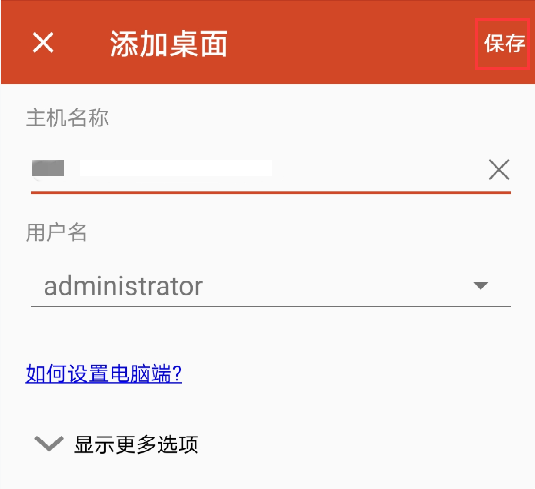
8.点击创建的远程桌面
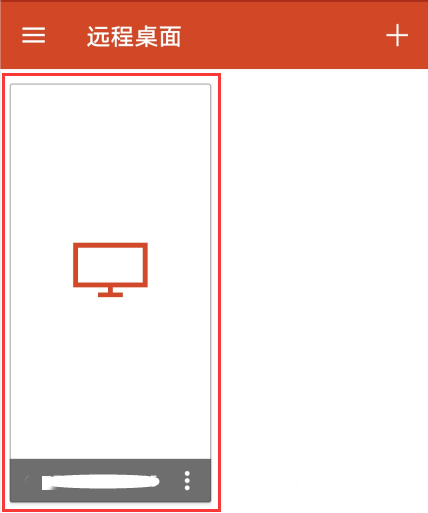
9.点击“连接”
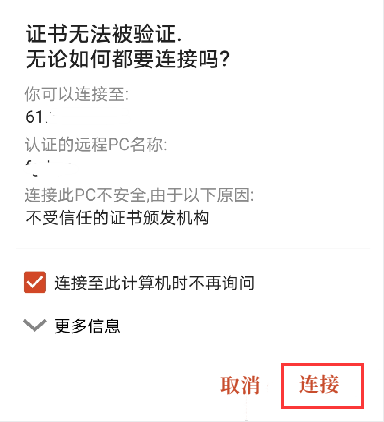
10.此时已成功连接Windows远程桌面
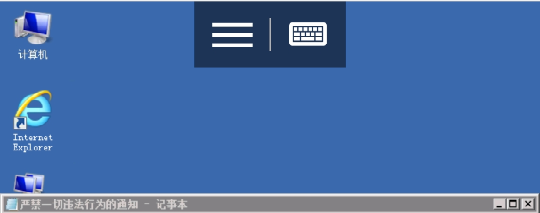
本文来源:
https://www.zonghengcloud.com/article/7505.html
[复制链接]
链接已复制
