Windows10如何关闭SysMain服务
发布时间:2022-11-23 13:59:25 来源: 纵横云
Windows10如何关闭SysMain服务
在Windows10系统下如果出现SysMain服务占用大量的运存时,如何操作关闭SysMain服务呢?
1.右键点击“此电脑”,选择“管理”
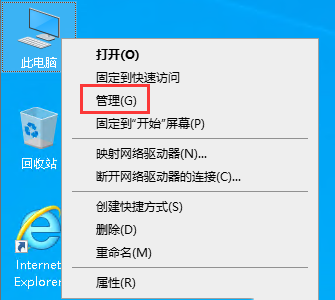
2.点击“服务和应用程序”栏下的“服务”,然后在右侧双击“SysMain”
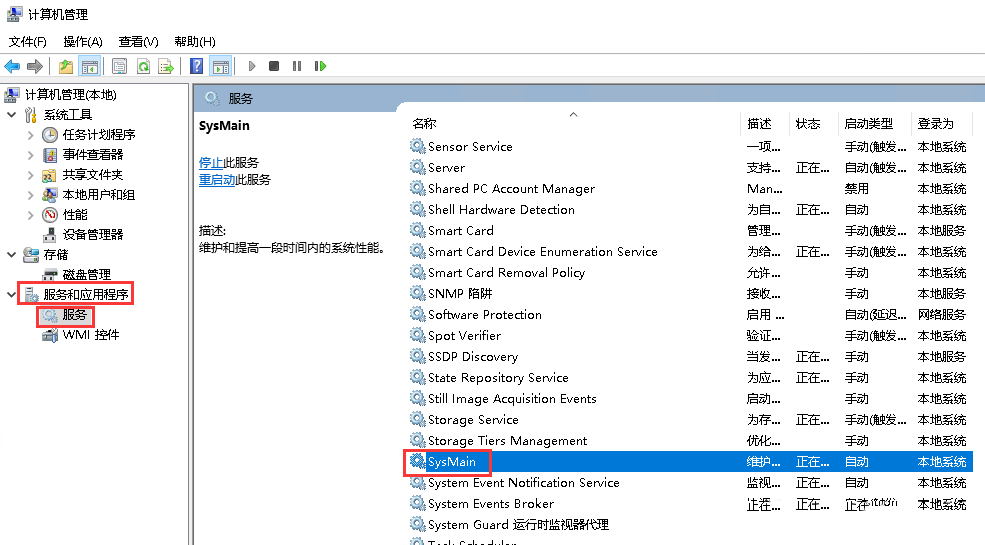
3.将“启动类型”设置为“禁用”
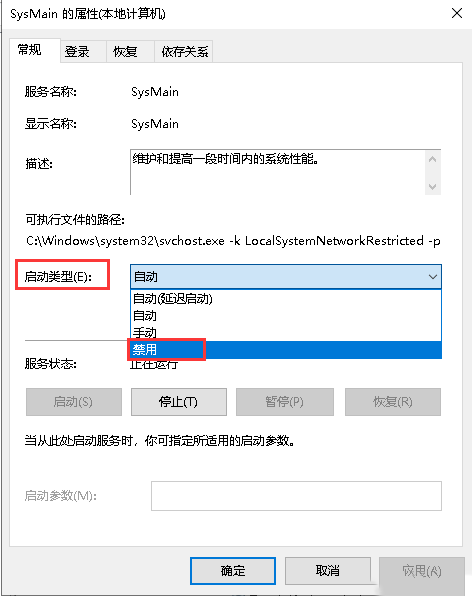
4.点击“停止”,等待进度条完成
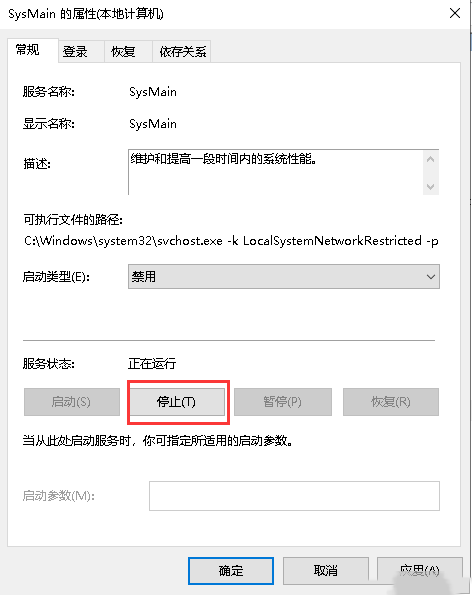
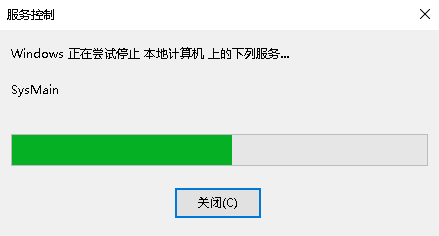
5.最后点击“确定”即可
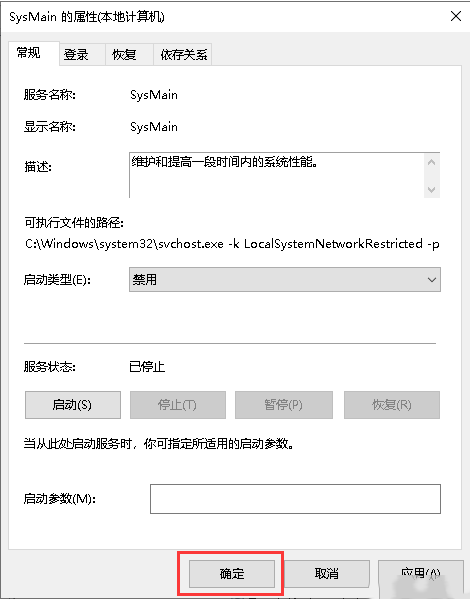
本文来源:
https://www.zonghengcloud.com/article/8426.html
[复制链接]
链接已复制
