如何解决windows 2008 R2 系统无法启动IIS服务的问题
发布时间:2022-11-29 16:05:40 来源: 纵横云
如何解决windows 2008 R2 系统无法启动IIS服务的问题
windows 2008 R2 系统无法启动IIS服务,本文将针对此问题进行详细说明。
1.打开“运行”窗口,输入“CMD”,然后回车,在CMD命令行中输入“fsutil resource setautoreset true c:\”。
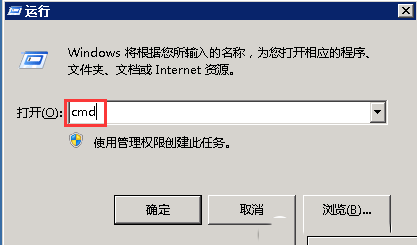
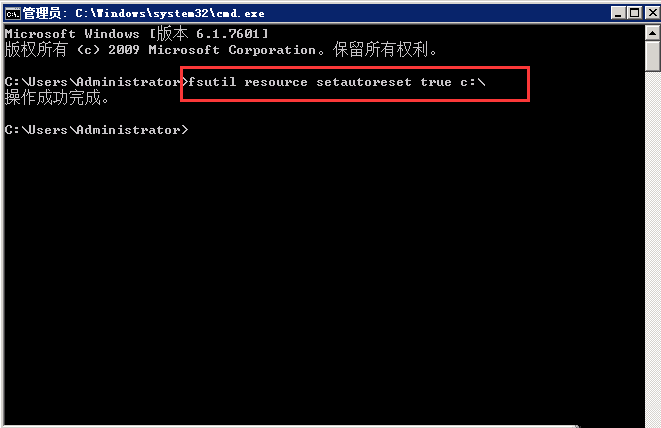
2.打开“运行”窗口,输入“services.msc”,然后回车。
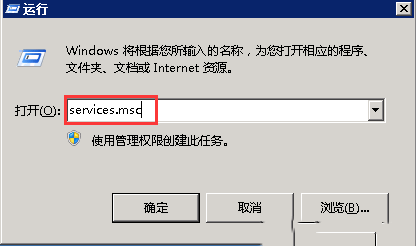
3.找到“Windows Process Activation Service”服务 启动该服务,启动类型:自动。
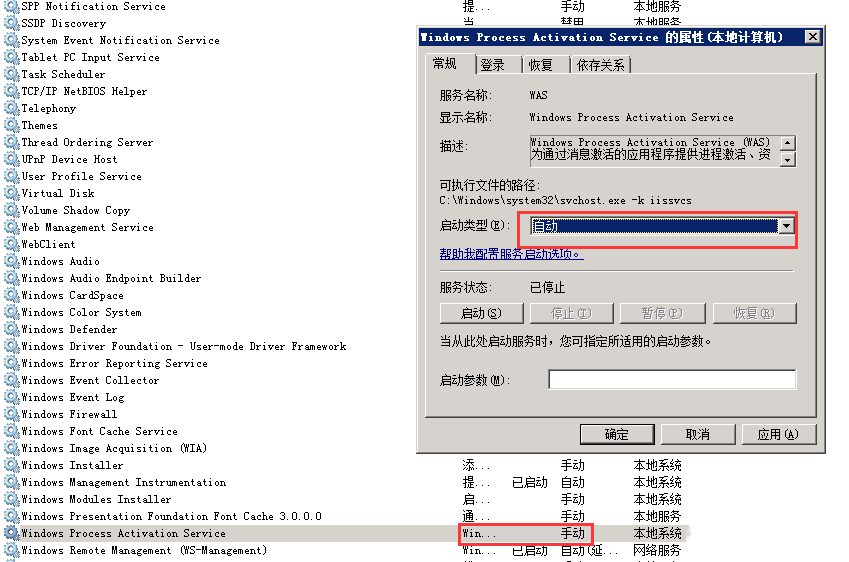
4.找到“World Wide Web Publishing Service”服务 点击启动,if弹出报错信息:1068:依赖服务或组无法启动,如果出现这个问题,可能是缺少了c:\inetpub\temp\apppools文件夹,这个时候需要依次在C盘里创建这些文件夹,如下图。
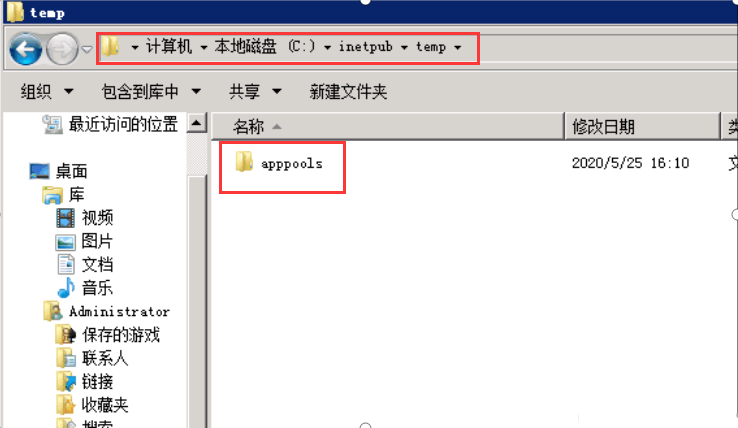
本文来源:
https://www.zonghengcloud.com/article/8532.html
[复制链接]
链接已复制
