Windows10PE制作教程
发布时间:2022-12-2 14:36:17 来源: 纵横云
Windows10PE制作教程
1.进入微软官方网站下载最新版的Windows10ADK及Windows10ADK的预安装环境。地址如下:
https://docs.microsoft.com/zh-cn/windows-hardware/get-started/adk-install
2.打开adkwinpesetup,第一个选项是在线安装,第二个选项是下载安装包。选择后点击Next。
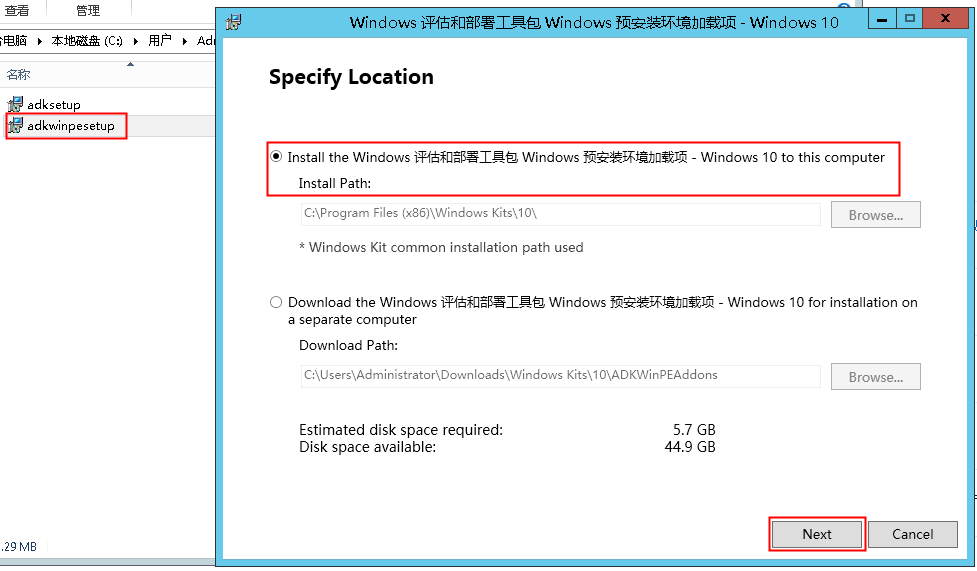
3.直接点击下一步
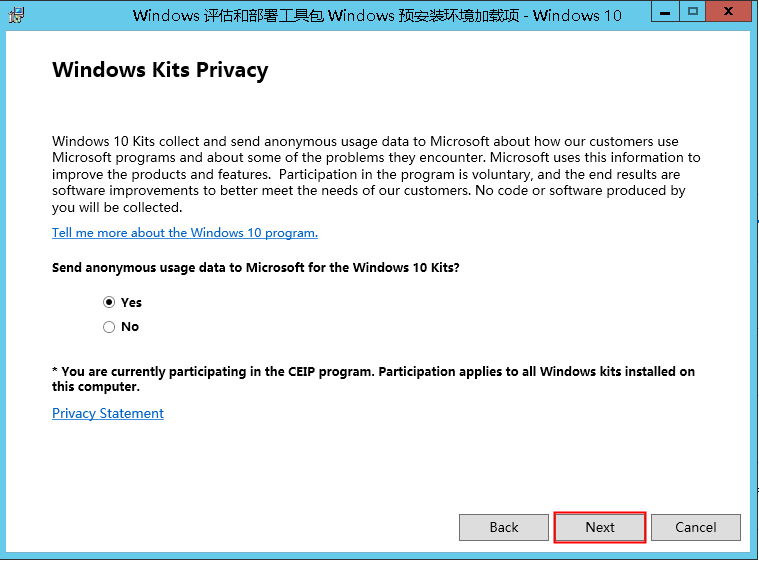
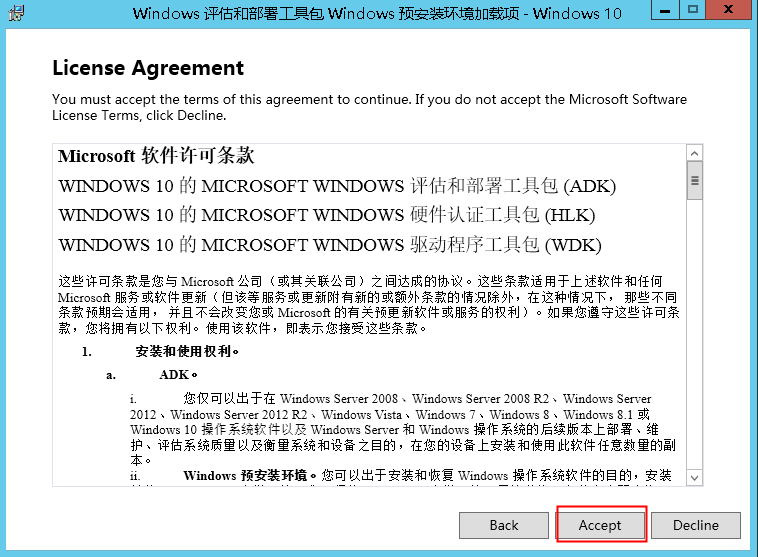
4.确保有勾选Windows预安装环境后点击安装,安装时间视网络情况而定。
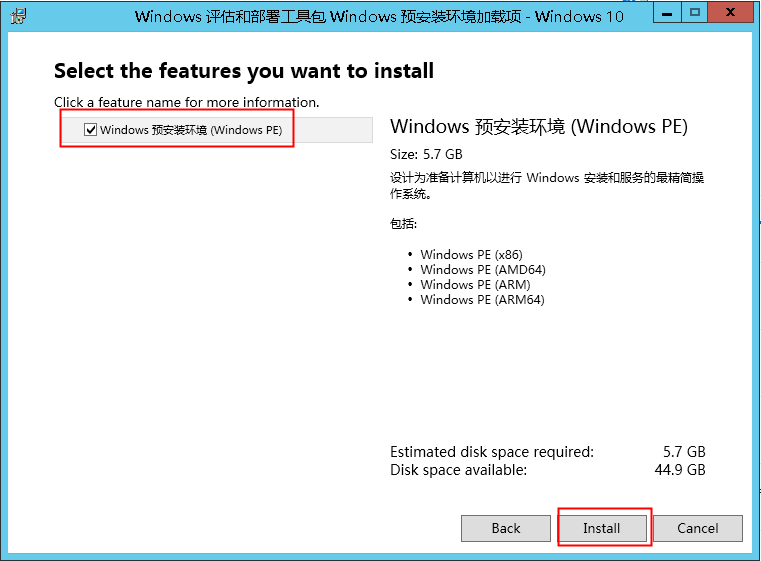
5.Windows预安装环境安装完成后,安装ADK。
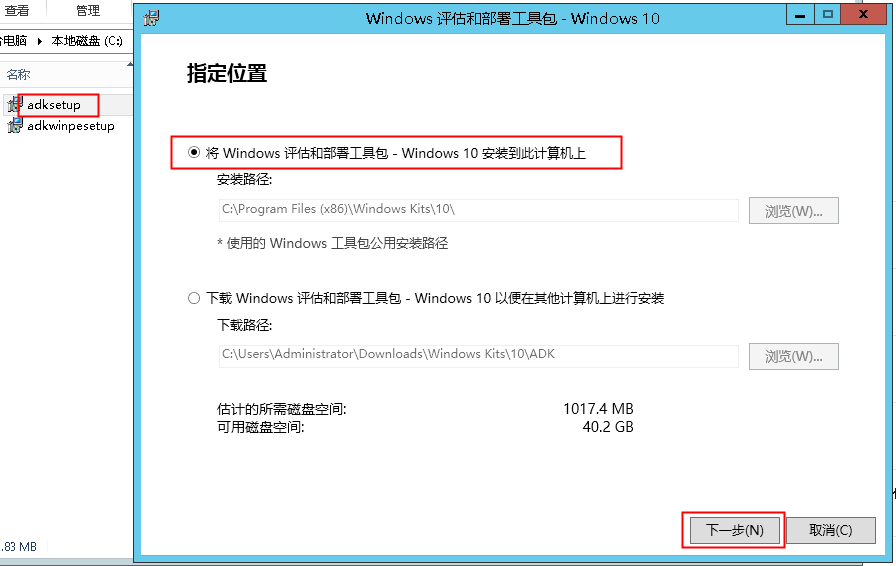
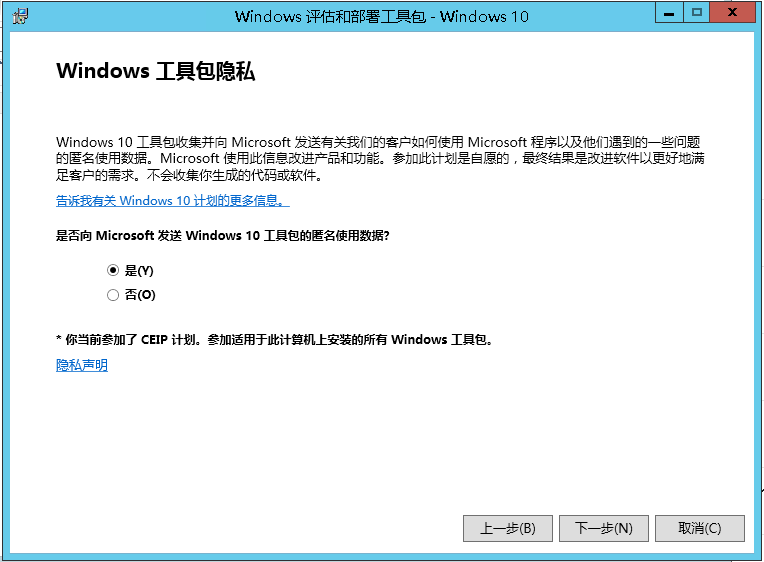
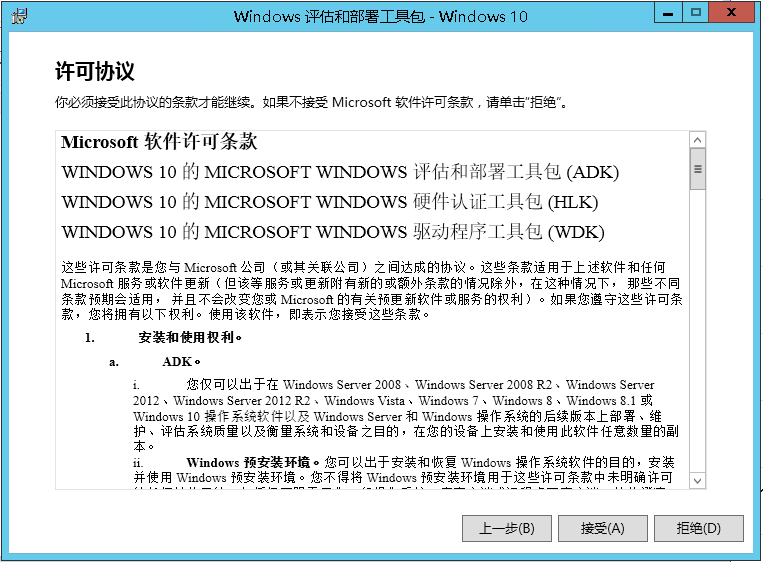
6.最好勾选上应用程序兼容工具,默认不勾选。然后点击安装。
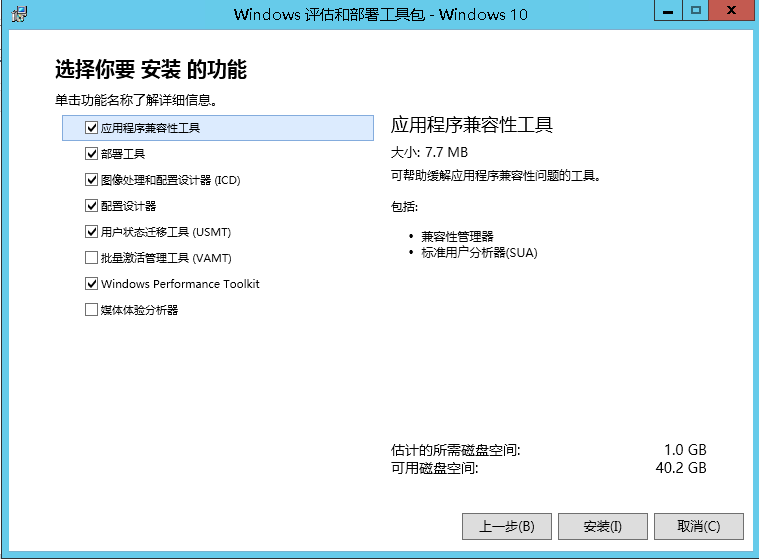
7.启动程序:选择部署和影响工具环境
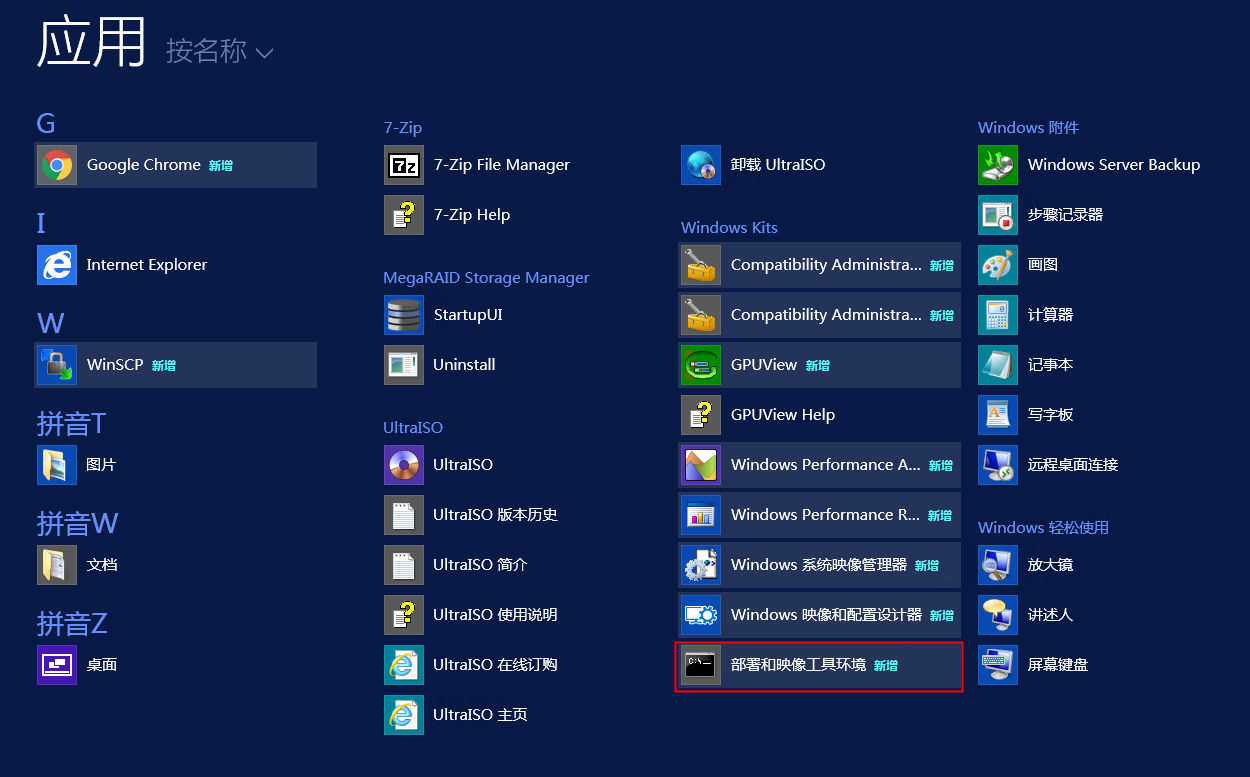
8.将命令:copype amd64 C:\Win10PE_amd64复制到窗口中回车运行
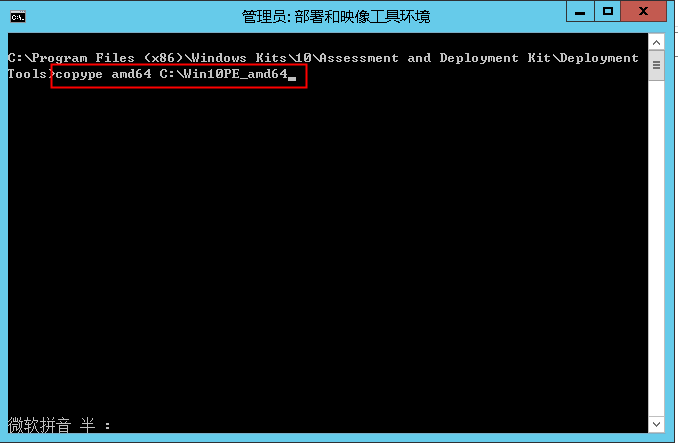
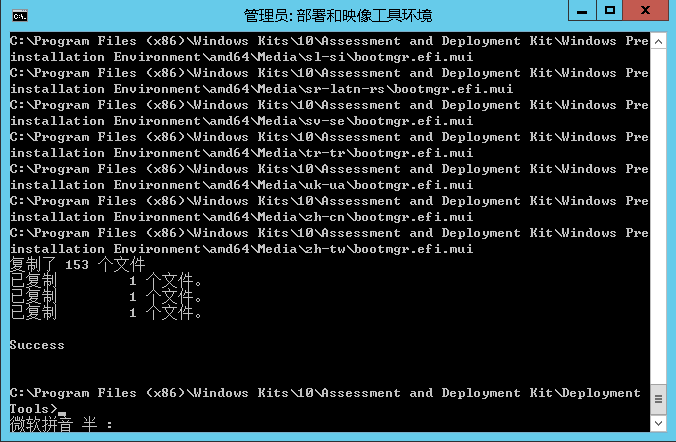
9.将命令:
MakeWinPEMedia/ISOC:\Win10PE_amd64C:\Win10PE_amd64\Win10PE_amd64.iso
复制到窗口中运行以提取iso文件。
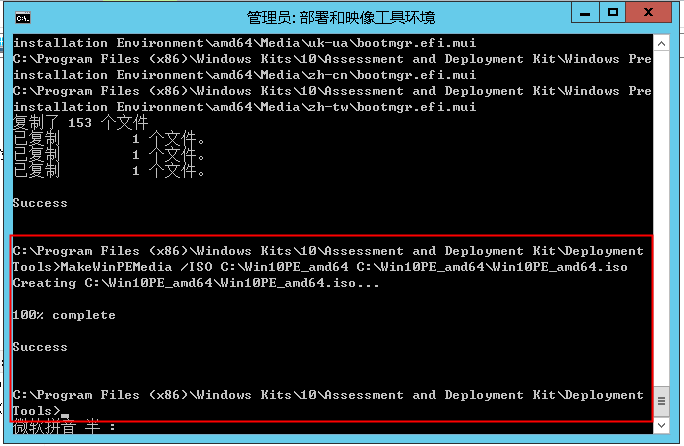
10.在C盘可以看到生成的ISO文件。
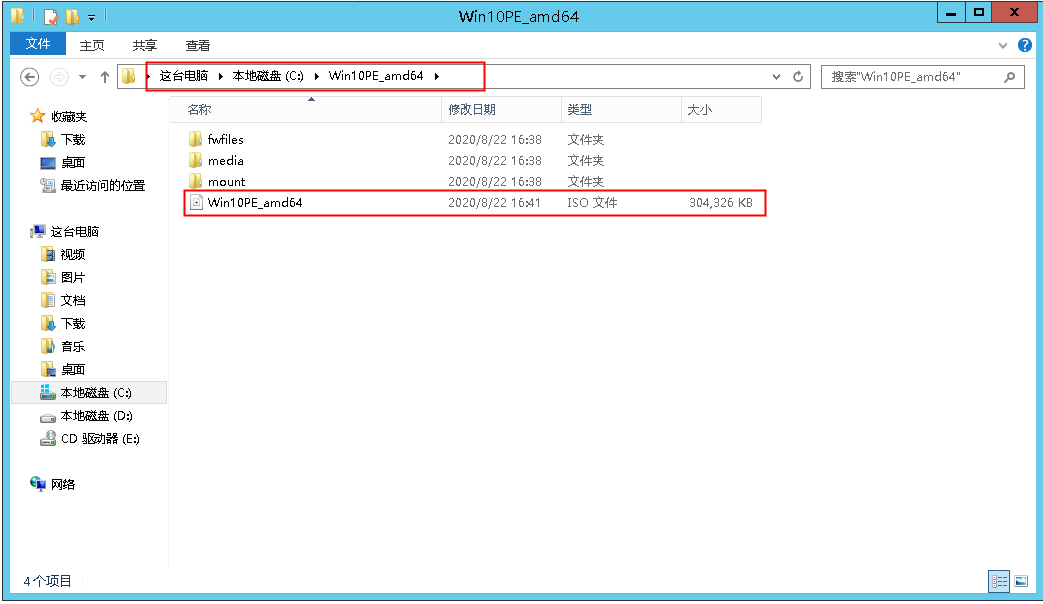
本文来源:
https://www.zonghengcloud.com/article/8601.html
[复制链接]
链接已复制
