Windows7如何安装iis
发布时间:2022-12-14 13:52:25 来源: 纵横云
Windows7如何安装iis
服务器新装Windows 7系统时是没有安装iis的,如果需要iis功能组件需要手动安装,如何安装iis呢?
1.在服务器中点击开始选择控制面板,点击程序
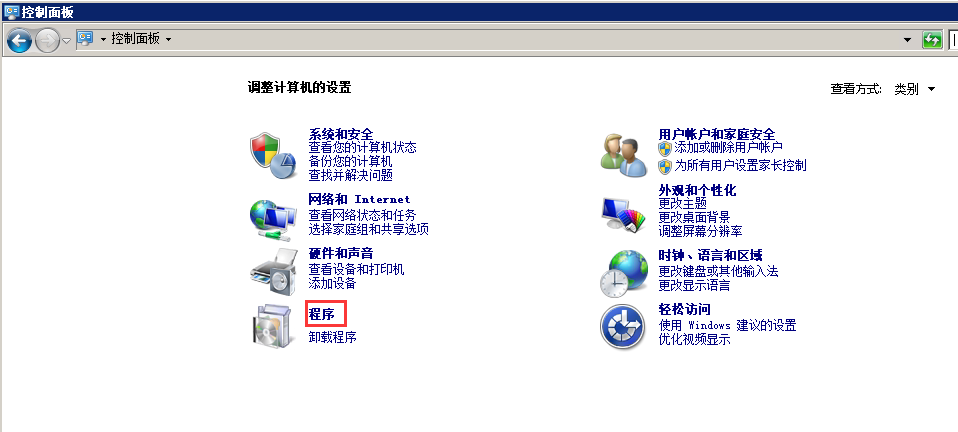
2.在程序和功能处选择“打开或关闭Windows功能”

3.在Windows功能窗口中,依次勾选Internet信息服务下的选项,在勾选“应用程序开发功能”和“运行状况和诊断”下的选项时只需要勾选如图所示的相应选项即可
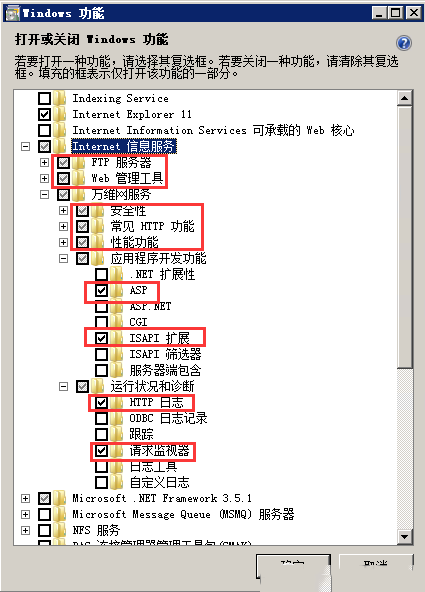
4.点击确定之后会进入系统安装设置,需要等待几分钟。
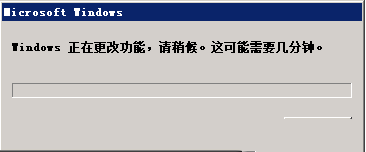
5.安装后在控制面板选择系统和安全的管理工具
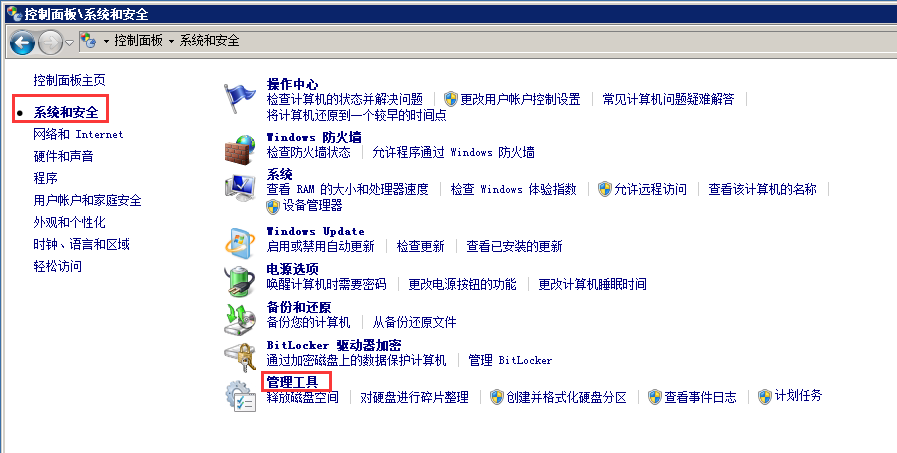
6.进入管理工具后可以查看到internet信息服务(IIS)管理器
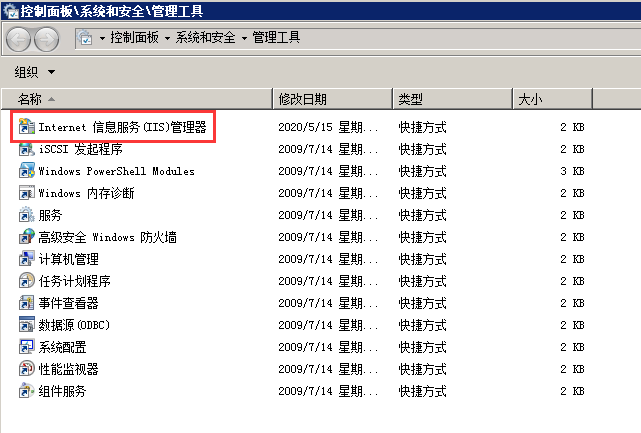
本文来源:
https://www.zonghengcloud.com/article/8781.html
[复制链接]
链接已复制
