Ubuntu18如何使用top详解
发布时间:2022-12-16 13:19:01 来源: 纵横云
Ubuntu18如何使用top详解
1.输入top回车 可看到top命令输出的结果
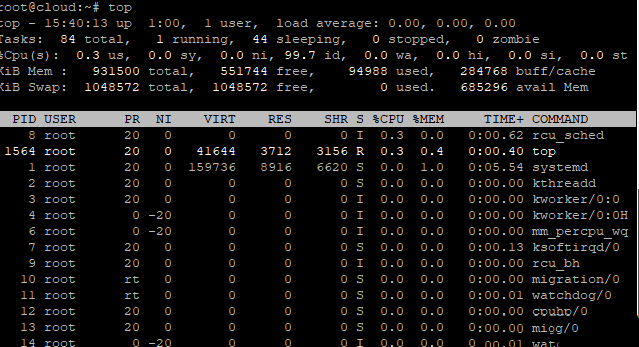
输出的上半部分显示有关进程和资源使用情况的统计信息。 下半部分显示当前正在运行的进程列表。 要浏览列表,您可以使用箭头键或向上翻页和向下翻页键。
2.要查看帮助,只需在top命令运行时按h键
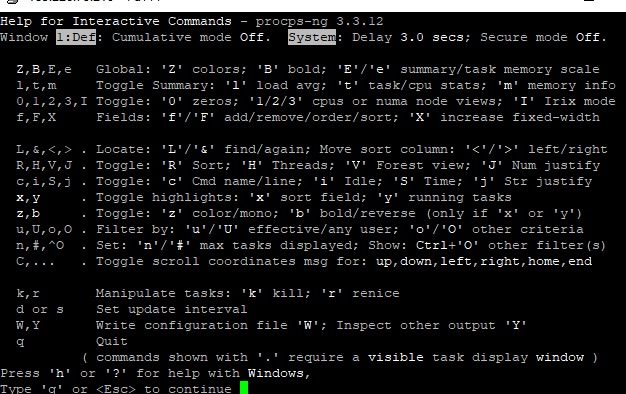
3.默认情况下,top命令输出每3秒刷新一次。要更改此间隔,请在top命令运行时按d键。然后,您可以输入新的时间(以秒为单位),之后将在屏幕上刷新最新的输出。
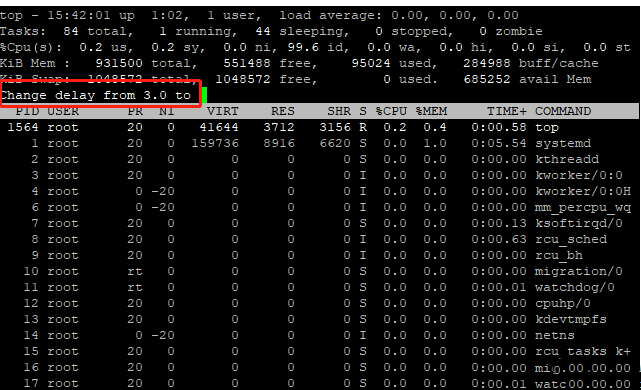
4.如果希望top命令显示特定用户正在运行的进程,则可以使用以下语法:
top -u [username] 例如,以下命令将显示root运行的所有进程: top -u root
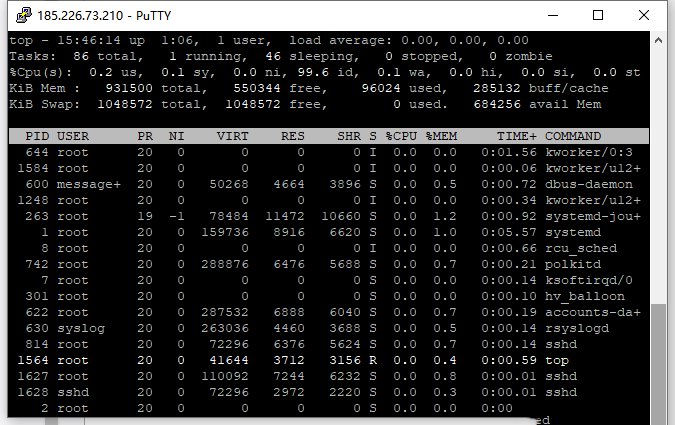
5.如果要查看正在运行的进程的绝对路径,请在top命令运行时按c键。在以下输出中,您可以看到该命令现在在“Command”列中显示正在运行的进程的路径:
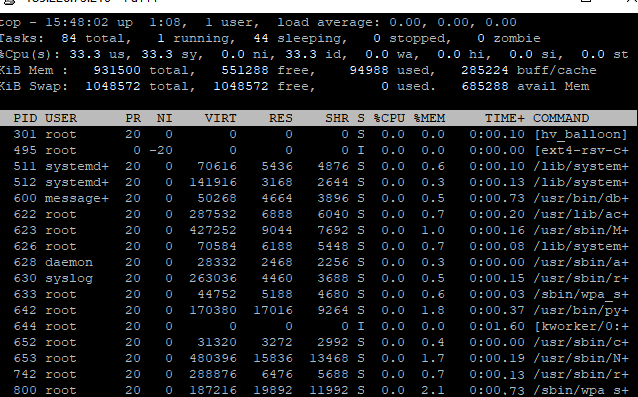
6.top命令的一个非常强大的功能是你可以通过它杀死正在运行的进程。当进程无响应并且您想要删除它时,这尤其有用。在top命令运行时按k键。提示将询问您要杀死的PID。通过从列表中查看所需的进程ID,然后按Enter键输入。该过程和相应的应用程序几乎会立即关闭。
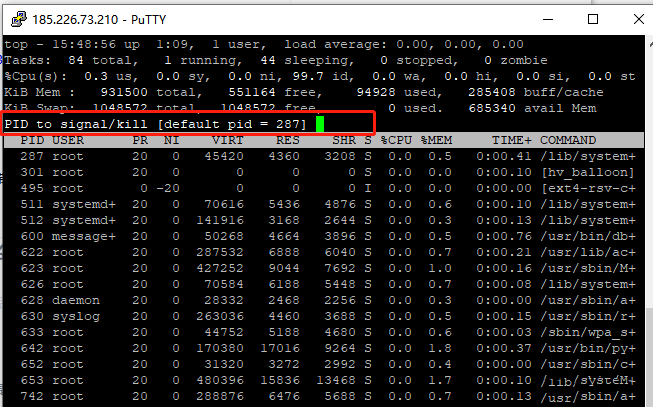
本文来源:
https://www.zonghengcloud.com/article/8819.html
[复制链接]
链接已复制
